MPAC Page Help
Monthly Filing General-Purpose Committee Campaign Finance Report
0.1.0
MPAC: Manage My Profile – Maintain Addresses
This screen displays a table with the address information currently on file with the Texas Ethics Commission (TEC) for your filer account. If you have filed a campaign treasurer appointment (Form GTA) with the TEC, the current treasurer's address information and assistant treasurer's address information, if applicable, is also displayed. The TEC will use this address information to send you correspondence that cannot be sent by email. Please note: It is important for you to keep this information up-to-date so that you do not miss any notices regarding your filing requirements.
Any changes you make to your filer or treasurer address(es) in the filing application will also update your information on file with the TEC. You may provide up to three addresses (Mailing, Street and Other) for the filer, treasurer, and assistant treasurer, if any. To add a new address, click the
Addresses on MPAC Reports: The addresses marked with an asterisk (*) in the address table on this screen will be entered on the reports you file using this filing application. The address you enter as the Filer Mailing Address will be used for the "Committee Address" on the Cover Sheet of your reports. The address you enter as the Treasurer Street Address will be used for the "Campaign Treasurer Street Address" and the Treasurer Mailing Address will be used for the "Campaign Treasurer Mailing Address" on the Cover Sheet of your reports.
MPAC: Manage My Profile – Address Entry
Please note: It is important for you to keep this information up-to-date so that you do not miss any notices regarding your filing requirements.
Any changes you make to your filer or treasurer address(es) in the filing application will also update your information on file with the TEC. You may provide up to three addresses (Mailing, Street and Other) for the filer, treasurer, and assistant treasurer, if any.
Editing an Address:
Filer/Treasurer/Chair (Display Only): This information may not be edited. The person (Filer, Treasurer, or Assistant Treasurer) whose address you are editing is displayed, based on your selection on the "Maintain Addresses" screen.
Address Type (Display Only): This information may not be edited. The general type (Mailing, Street, or Other) of the address you are editing is displayed, based on your selection on the "Maintain Addresses" screen.
Address (Street Address 1, Street Address 2, City, Country, State, Zip Code): Enter the complete address for the displayed person and address type. If you are entering a Mailing address, use the Street Address 1 field to enter a P.O. Box.
Adding an Address:
Filer/Treasurer/Chair: Only valid choices are shown in the drop down list. If your committee does not have an assistant campaign treasurer on file, then you will not see Assistant Treasurer as a valid choice. Select the type of person for which the address you are adding applies:
Address Type: Only valid choices (address types not currently on file) are shown in the drop down list as available to add. You must have at least one address for the filer. You must also have at least one address for the treasurer. You may also provide additional addresses as back-up contact information. You may provide a maximum of three addresses for each person.
Address (Street Address 1, Street Address 2, City, Country, State, Zip Code): Enter the complete address for the selected person and address type. If you are entering a mailing address, use the Street Address 1 field to enter a P.O. Box.
MPAC: Manage My Reports
Click on the
Other Report Options:
•
•
•
•
•
In-Progress Reports shows you the following information about the report(s) you have started in the TEC filing application but have not yet filed:
You may also click on the Print button to print a copy of an in-progress report in PDF format or click on the Delete button to delete an in-progress report. Note: If you click "Delete" you will be asked "Are you sure?" and have a chance to confirm your action. If you click "yes" to confirm, the entire report will be deleted and unrecoverable.
You may also click on the Upload File button if you entered your contribution or expenditure data in a separate spreadsheet and need to upload the file into an in-progress report in the TEC filing application. For more information, see the Import/Export Guide.
Missing/Late Reports shows you the following information about the report(s) that, according to TEC records, you were required to file with the TEC by a certain deadline but have not yet filed. Note: You may be subject to a late-filing penalty (late fine) for a required report that is not filed by the filing deadline.
Filed Reports shows you the following information about the report(s) you have successfully filed with the TEC:
If you discover an error or omission in a filed report, you may click on the Correct/Update button to start a Corrected Report. Once you start a Corrected Report, that action button will be removed but the original report will continue to display in your Filed Reports list. If you start a Corrected Report and need more than one entry session to complete and file it, the Corrected Report will appear in your In-Progress Reports list for you to continue working on the next time you return to this screen.
If you filed a report after the filing deadline, you may be subject to a late fine. If you need to pay a late fine for a filed report, you may click on the Pay Fine button next to the applicable report to access the electronic payment screen.
MPAC: Cover Sheet – Report Type & Period Covered
What kind of report do you want to file? (Report Type): You can only select one monthly report type. If you need to file more than one monthly report, you must file each as a separate report. You can select one of the monthly reports as a stand-alone report or in combination with the "Dissolution" or "10th Day After Campaign Treasurer Termination" reports below, if applicable. Read the information concerning each of the report types.
Monthly Report: All general-purpose committees filing under the monthly filing schedule must file a report with TEC by midnight Central Time on the 5th of each month to cover the previous month’s activities. Select the month from the drop-down menu that corresponds to the applicable filing deadline. For example, if you are filing the monthly report due on July 5th, choose the July report, even though the report covers activity that occurred during May and June. (See “Period Covered” section below for more information.)
Less Commonly Filed Reports: These reports are only required if you meet certain criteria. You can select one of the following report types as a stand-alone report or in combination with one of the reports listed above, if applicable. Select the radio button for one of these less commonly filed reports only if the report type applies to the event for which you are filing.
Dissolution Report: You must file a Dissolution report in order to dissolve the committee. Your committee may file a Dissolution report if your committee expects to have no further reportable activity. There is not a fixed deadline for this report. A Dissolution report terminates the appointment of campaign treasurer and relieves the campaign treasurer of the duty to file additional reports. (In this case, the Dissolution report serves as the treasurer's termination report.)
10th Day After Campaign Treasurer Termination Report: A general-purpose committee’s campaign treasurer must file this report if his or her campaign treasurer appointment is terminated. This report is due no later than the 10th day after the termination is filed. If the termination takes place on the last day of a reporting period and the proper report for that period is filed, no separate termination report is required.
Other Reports: These other reports are only required in certain circumstances and cannot be combined with other report types. Read the information concerning each of the report types. Select the radio button for one of these other reports only if the report type applies to the event for which you are filing.
Daily Pre-election Report of Contributions: Daily Pre-election reports are time-sensitive reports due during the period beginning the 9th day before an election and ending at 12 noon on the day before the election. Your committee is required to file a Daily Pre-election report of contributions if your committee accepts political contributions from a single source that total more than the Daily Contribution Threshold during the Daily reporting period. Your committee may be required to file more than one Daily report during the Daily report period. A Daily report must be received by the TEC no later than midnight Central Time the first business day after the date your committee accepted the contribution that triggered the reporting requirement.
Daily Pre-election Report of Direct Expenditures: Daily Pre-election reports are time-sensitive reports due during the period beginning the 9th day before an election and ending at 12 noon on the day before the election. Your committee is required to file a Daily Pre-election report of direct expenditures if your committee makes direct campaign expenditures supporting or opposing either a single candidate that total more than the Single Expenditure Threshold* during the Daily reporting period, or a group of candidates that total more than the Group Expenditure Threshold** during the Daily reporting period. Your committee may be required to file more than one Daily report during the Daily report period. A Daily report must be received by the TEC no later than midnight Central Time the first business day after the date your committee made the expenditure that triggered the reporting requirement.
Period Covered: The filing application will calculate the period covered for your report based on the report type you select. You can modify the start and end dates as long as your modified start date does not precede the filing application calculated start date and your modified end date does not extend past the filing application calculated end date. If you need to report activity outside of the filing application calculated date range for this report, you will need to file multiple reports.
A reporting period includes the Start date and the End date. The report due date will be after the end of the period. Generally, a report picks up where the last report left off and there should be no gaps or overlapping periods. The exception is Daily Pre-election reports, which do create overlaps because you are required to report the activity twice.
First Reports. If this is the first campaign finance report that your committee has filed, the start date depends on the date the committee filed its initial campaign treasurer appointment (Form GTA) and when it chose to file under the monthly filing schedule.
Before 25th of the Month: If your committee filed its initial campaign treasurer appointment (Form GTA) before the 25th of the month and chose to file monthly at that time, the beginning date is the date the initial campaign treasurer appointment was filed. The ending date is the 25th day of the same month.
On or After 25th of the Month: If your committee filed its initial campaign treasurer appointment (Form GTA) on or after the 25th of the month, and chose to file monthly at that time, the beginning date is the date the initial campaign treasurer appointment was filed. The ending date is the 25th day of the next month.
Committee Changes to Monthly Filing: If your committee has been filing under the regular filing schedule, and chooses monthly filing between January 1 and January 15 of a particular year, the beginning date for the first monthly report (due February 5) is January 1. The ending date is January 25. Note: To change to monthly filing a general-purpose committee must deliver written notice to the Ethics Commission between January 1 and January 15.
Alternative Reporting Requirement for Some Committees:
Higher Contribution Itemization Threshold box: If your committee qualifies for the higher itemization threshold you may choose to itemize incoming political contributions that exceed the Higher Itemization Limit** (instead of the Lower Itemization Limit*) from one person for this reporting period by checking this box.
MPAC: Cover Sheet – Committee Activity
Committee Activity: Your committee is required to identify each candidate or ballot measure supported or opposed and each officeholder assisted by the committee in this reporting period.
Changing Status? Sometimes a general-purpose political committee (MPAC or GPAC) may choose to limit its activities to supporting or opposing a particular candidate or measure. In that case, the committee may have become a specific-purpose political committee (SPAC). Tell Me More About Committees Changing Status
Candidate or Officeholder Information: (These fields will be activated only if “Candidate” or “Officeholder” is selected for the Subject of your committee’s activity.)
Candidate or Officeholder Name (First, Last, Title, Suffix, or Nickname): Enter the full name, first, last, and suffix (Jr., III, etc.) if applicable (Title and Nickname are optional).
Office Sought or Held: Enter the office sought by the candidate or the office held by the officeholder, as applicable.
Measure Information: (These fields will be activated only if “Measure” is selected for the Subject of your committee’s activity.)
Measure/Ballot ID: Enter the ballot number of the measure supported or opposed by your committee.
Election Date: Select the date of the election at which the ballot measure will be voted on.
Description of Measure: Enter a short description of the ballot measure.
Party Information: (This field will be activated only if “Candidates of Political Party” or “Officeholders of Political Party” is selected for the Subject of your committee’s activity.)
Party Name: If your committee’s activity relates to all candidates or officeholders of a certain political party, enter the name of the party here.
MPAC: Worksheet Summary
Worksheet Summary is a new page in the filing application designed to help you keep track of the schedules required for this report and the activity you enter. If you indicated by answering "Yes" on the previous Reporting Period Activities screen that your committee has activity to report, those schedules/categories are highlighted in green in the grid.
Worksheet Summary Grid: The reporting schedules/categories are organized into three main areas:
•
•
•
Under each main area, the information is displayed in the following columns:
Walk-Thru: Click this link to be guided through a series of questions to help you determine whether or not your committee may have activity to disclose on a particular report schedule. This option allows you to walk-through a single schedule only. During the walk-through, if you choose to "work on this later" the schedule will be flagged with a check mark in the
MPAC: Schedule A1
Schedule A1 is used by a general-purpose committee filing monthly to itemize incoming monetary political contributions that exceed the Lower Itemization Limit* (or the Higher Itemization Limit** if committee qualifies) from one person during the reporting period.
If your committee accepted other types of incoming funds (such as corporate or labor organization contributions or support, loans, or interest) or non-monetary contributions (such as in-kind contributions or pledges), enter them on the applicable schedules associated with the categories shown on the Worksheet Summary page.
Notice to Candidates and Officeholders: If the committee makes political expenditures or accepts political contributions in support of a candidate or officeholder, the committee must provide written notice to the candidate or officeholder who benefits from the committee's activity. The notice must be given before the end of the reporting period during which the committee made the political expenditures or accepted the political contributions. The notice must inform the person that the committee has made political expenditures or accepted political contributions on his or her behalf, and it must include the full name and address of the political committee and its campaign treasurer and an indication that the committee is a general-purpose committee. NOTE: Such notices are not required if the committee is the principal political committee of a political party.
Corporate or Labor Organization Contributions or Support: Do not enter on this schedule contributions or support your committee received from corporations or labor organizations. A political committee that supports or opposes measures exclusively may accept monetary and non-monetary (in-kind) contributions from corporations or labor organizations and must report such contributions on Schedules C1 and C2. A corporation or labor organization may provide monetary or non-monetary support to a general-purpose committee to: 1) finance the establishment or administration of a general-purpose committee, or 2) solicit contributions to a general-purpose committee from the employees, stockholders, or members of the corporation or labor organization and their families. A general-purpose committee must report such support on Schedules C3 and C4.
Contributions List: After you enter and save your first contribution, the filing application will begin a list of all contributions entered on Schedule A1 for this report. The list will display columns showing pertinent information for each contribution:

The contribution list will be the first screen you see each time you return to this schedule. From this list, you will be able to
Contributions from Out-of State Political Committees These fields will be activated only if "Entity" is selected for the type of contributor.)
Is the Contributor an out of state PAC? Check this box only if the contributor is an out-of-state political committee (PAC). Certain restrictions apply to contributions from out-of-state PACs. The fact that a political committee has a mailing address outside of Texas does not mean that the committee is an out-of-state PAC for purposes of these restrictions. A political committee that has a campaign treasurer appointment on file in Texas is NOT an out-of-state PAC. A political committee that makes most of its political expenditures outside of Texas may be an out-of-state PAC. A political committee must determine if it is an out-of-state PAC.
PAC FEC #: If the out-of-state PAC is registered with the Federal Election Commission (FEC), enter the PAC’s FEC identification number (FEC #).
If you do not have an FEC # for the out-of-state PAC, you must provide other documentation as explained below.
Browse to Upload PDF. Attach a copy of one of the following required documents in PDF format to be included with your report:
If you accept
• a copy of the out-of-state PAC’s statement of organization filed as required by law with the Federal Election Commission (FEC) and certified by an officer of the out-of-state PAC; or
• a written statement, certified by an officer of the out-of-state PAC, listing the full name and address of each person who contributed more than the Out-of-state PAC Contributions TO Threshold** to the out-of-state PAC during the 12 months immediately preceding the contribution.
If you accept
• a copy of the out-of-state PAC’s statement of organization filed as required by law with the Federal Election Commission (FEC) and certified by an officer of the out-of-state PAC; or
• a document listing the committee’s name, address and phone number; the name of the person appointing the committee’s campaign treasurer; and the name, address and phone number of the committee’s campaign treasurer.
NOTE: If your committee accepted contributions from an out-of-state PAC and you do not enter the FEC # or attach a PDF copy of the required information, you must timely file a paper copy of the required information at the time you file your electronic report.
Itemize box: Checking this box indicates that this contribution will be itemized on Schedule A1. The automatic default is to itemize. As a general-purpose committee filing monthly, your committee is required to itemize contributions that exceed the Lower Itemization Limit* in the aggregate from a single contributor (or the Higher Itemization Limit** if committee qualifies). If your committee accepted two or more monetary contributions from the same person, the total of which exceeds the Lower Itemization Limit* (or the Higher Itemization Limit** if committee qualifies), enter each contribution separately and be sure the box is checked for each entry.
Contributor Name (First, Last, Title, Suffix; or Entity Name): Enter the full name of the contributor. If the contributor is an individual, enter the full name, first, last, and suffix (Jr., III, etc.) if applicable (title is optional). If the contributor is an entity, enter the full name of the entity.
Contributor Principal Occupation and Employer Information (These fields will be activated only if "Individual" is selected for the type of contributor.)
MPAC: Schedule C1
Schedule C1 and C2 are only for general-purpose committees that support or oppose measures exclusively. Other general-purpose committees that receive support from corporations or labor organizations to establish or administer the committee or to solicit contributions to the committee from the employees, stockholders, or members of the corporation or labor organization and their families use Schedules C3 and C4 to disclose such support.
Schedule C1 is used by political committees that support or oppose measures exclusively to itemize all monetary political contributions accepted from corporations or labor organizations during this reporting period. You must itemize all such corporate or labor organization monetary contributions, regardless of the amount, on this schedule. If your committee accepted other types of incoming funds (such as loans or interest) or non-monetary contributions (such as in-kind contributions or pledges), enter them on the applicable schedules associated with the categories shown on the Worksheet Summary page.
Contributions List: After you enter and save your first corporate or labor organization contribution, the filing application will begin a list of all contributions entered on Schedule C1 for this report. The list will display columns showing pertinent information for each contribution:

The contribution list will be the first screen you see each time you return to this schedule. From this list, you will be able to
Itemize box: This box is always checked on this schedule. Your committee is required to itemize all monetary contributions from corporations or labor organizations, regardless of the amount. If your committee accepted two or more contributions from the same corporation or labor organization, enter each contribution separately.
MPAC: Schedule E
Schedule E is used by a general-purpose committee filing monthly to itemize loans exceeding the Lower Itemization Limit* from one person that your committee accepted during the reporting period for political purposes. If your committee accepted two or more loans from the same person, the total of which exceeds the Lower Itemization Limit*, enter each loan separately. You must also itemize all loans from financial institutions, regardless of the amount.
NOTE: Only a general-purpose committee for supporting or opposing measures exclusively may accept a loan from a corporation other than a financial institution that has been legally engaged in the business of making loans for more than one year.
Loans List: After you enter and save your first loan, the filing application will begin a list of all loans entered on Schedule E for this report. The list will display columns showing pertinent information for each loan:

The loans list will be the first screen you see each time you return to this schedule. From this list, you will be able to
Itemize box: Checking this box indicates that this loan will be itemized on Schedule E. The automatic default is to itemize. Your committee is required to itemize all loans from financial institutions, regardless of the amount. Additionally, as a general-purpose committee filing monthly, your committee must itemize loans exceeding the Lower Itemization Limit* from one person that your committee accepted during the reporting period. If your committee accepted two or more loans from the same person, the total of which exceeds the Lower Itemization Limit*, enter each loan separately.
Loans from Out-of State Political Committees (These fields will be activated only if "Entity" is selected for the type of lender.)
Is the Lender an out of state PAC? Check this box only if the lender is an out-of-state political committee (PAC). Certain restrictions apply to contributions (including loans) from out-of-state PACs. The fact that a political committee has a mailing address outside of Texas does not mean that the committee is an out-of-state PAC for purposes of these restrictions. A political committee that has a campaign treasurer appointment on file in Texas is NOT an out-of-state PAC. A political committee that makes most of its political expenditures outside of Texas may be an out-of-state PAC. A political committee must determine if it is an out-of-state PAC.
PAC FEC #: If the out-of-state PAC is registered with the Federal Election Commission (FEC), enter the PAC’s FEC identification number (FEC #).
If you do not have an FEC # for the out-of-state PAC, you must provide other documentation as explained below.
Browse to Upload PDF. Attach a copy of one of the following required documents in PDF format to be included with your report:
If you accept
• a copy of the out-of-state PAC’s statement of organization filed as required by law with the Federal Election Commission (FEC) and certified by an officer of the out-of-state PAC; or
• a written statement, certified by an officer of the out-of-state PAC, listing the full name and address of each person who contributed more than the Out-of-state PAC Contributions TO Threshold** to the out-of-state PAC during the 12 months immediately preceding the contribution.
If you accept
• a copy of the out-of-state PAC’s statement of organization filed as required by law with the Federal Election Commission (FEC) and certified by an officer of the out-of-state PAC; or
• a document listing the committee’s name, address and phone number; the name of the person appointing the committee’s campaign treasurer; and the name, address and phone number of the committee’s campaign treasurer.
NOTE: If your committee accepted loans from an out-of-state PAC and you do not enter the FEC # or attach a PDF copy of the required information, you must timely file a paper copy of the required information at the time you file your electronic report.
NOTE: A person who guarantees all or part of a loan makes a reportable contribution in the amount of the guarantee. You must report such a contribution under “Enter Guarantor(s)" on Schedule E, and not on the contributions schedule.
NOTE: A loan from a corporation that has not been legally engaged in the business of making loans for more than one year is a corporate contribution. Only a general-purpose committee for supporting or opposing measures exclusively may accept a loan from a corporation other than a financial institution that has been legally engaged in the business of making loans for more than one year.
Lender Principal Occupation and Employer Information (These fields will be activated only if "Individual" is selected for the type of lender.)
MPAC: Schedule E - Guarantor Entry
Note: A person who guarantees all or part of a loan makes a reportable contribution in the amount of the guarantee. You must report such a contribution here under "Guarantor Information" on Schedule E, and not on the contributions schedule.
Guaranteed Amount: Enter the dollar amount of the loan that the guarantor has agreed to guarantee.
From Individual or Entity? Indicate whether the guarantor is an individual or an entity.
Name of Guarantor (First, Last, Title, Suffix; or Entity Name): Enter the full name of the person or financial institution that guaranteed the loan. If the guarantor is an individual, enter the full name, first, last, and suffix (Jr., III, etc.) if applicable (title is optional). If the guarantor is an entity, enter the full name of the entity.
Guarantor Address (Street Address, Country, City, State, Zip Code): Enter the complete address of the person or financial institution that guaranteed the loan.
Guarantor Principal Occupation: (This field will be activated only if "Individual" is selected for the type of guarantor.) Enter the principal occupation of the guarantor.
Guarantor Employer: (This field will be activated only if "Individual" is selected for the type of guarantor.) Enter the employer of the guarantor.
MPAC: Schedule K
Schedule K is used to itemize the following types of incoming funds that your committee received during the reporting period:
• Any credit, interest, rebate, refund, reimbursement, or return of a deposit fee resulting from the use of a political contribution or an asset purchased with a political contribution, the amount of which exceeds the Itemization Threshold;
• Any proceeds of the sale of an asset purchased with a political contribution, the amount of which exceeds the Itemization Threshold;
• Any other gain from a political contribution, the amount of which exceeds the Itemization Threshold; and
• Any political contributions previously made to a candidate, officeholder, or another political committee that were returned to your committee during the reporting period. NOTE: Contributions returned to your committee must be itemized regardless of the amount of the contribution.
Although you are not required to do so, you may also itemize on Schedule K any credit, gain, refund, or interest that does not exceed the Itemization Threshold. Contributions returned to your committee must be itemized regardless of the amount of the contribution. Unlike other schedules, you are NOT required to enter a lump sum total of unitemized Schedule K activity on the Schedule Subtotals page of this report.
Credits List: After you enter and save your first credit/gain/refund/returned contribution or interest, the filing application will begin a list of all credits/gains/refunds/returned contributions or interest entered on Schedule K for this report. The list will display columns showing pertinent information for each credit/gain/refund/returned contribution or interest:

The credits list will be the first screen you see each time you return to this schedule. From this list, you will be able to
Itemize box: The automatic default is to itemize. You are required to itemize contributions returned to your committee, regardless of the amount of the contribution. You are also required to itemize any other credit, gain, refund, or interest that exceeds the Itemization Threshold. If your committee received two or more credits, gains, refunds, or interest from the same person, the total of which exceeded the Itemization Threshold, enter each credit, gain, refund, or interest separately.
"Check if political contribution returned to filer" box: If this incoming credit/gain was originally made by your committee in the form of a political contribution to a candidate, officeholder, or another political committee and was returned to your committee in this reporting period, check this box. NOTE: Contributions returned to your committee must be itemized regardless of the amount of the contribution.
MPAC: Schedule F1
Schedule F1 is used by a general-purpose committee filing monthly to itemize outgoing political payments made from political contributions that exceed the Lower Itemization Limit* to one individual or entity during the reporting period. If your committee had other types of outgoing funds or activity (such as investment purchases or unpaid incurred expenditure obligations), or expenditures made by credit card, enter them on the applicable schedules associated with the categories shown on the Worksheet Summary page.
Notice to Candidates and Officeholders: If the committee makes political expenditures or accepts political contributions in support of a candidate or officeholder, the committee must provide written notice to the candidate or officeholder who benefits from the committee's activity. The notice must be given before the end of the reporting period during which the committee made the political expenditures or accepted the political contributions. The notice must inform the person that the committee has made political expenditures or accepted political contributions on his or her behalf, and include the full name and address of the political committee and its campaign treasurer and an indication that the committee is a general-purpose committee. NOTE: Such notices are not required if the committee is the principal political committee of a political party.
Political Expenditures List: After you enter and save your first political expenditure, the filing application will begin a list of all political expenditures entered on Schedule F1 for this report. The list will display columns showing pertinent information for each payee:
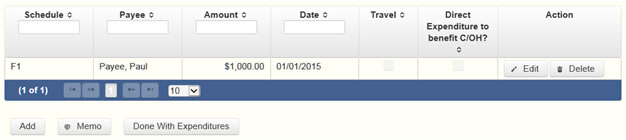
The political expenditures list will be the first screen you see each time you return to this schedule. From this list, you will be able to
Reporting Tips to Avoid Common Pitfalls: Outgoing Expenditures
Itemize box: Checking this box indicates that this payment will be itemized on Schedule F1. The automatic default is to itemize. As a general-purpose committee filing monthly, your committee is required to itemize payments that exceed the Lower Itemization Limit* (in the aggregate) to a single payee. If your committee made two or more political payments to the same payee, the total of which exceeded the lower itemization limit** , enter each payment separately and be sure the box is checked for each entry.
Expenditure Purpose. You must disclose the purpose of the expenditure in two parts: Category and Description. Merely disclosing the category of goods, services, or other thing of value for which the expenditure is made does not adequately describe the purpose of an expenditure.
Examples of Acceptable Ways to Report Expenditure Purpose
MPAC: Schedule F3
Schedule F3 is used to itemize any investment your committee purchased with political funds during the reporting period, the amount of which exceeds the Itemization Threshold. If your committee had other types of outgoing funds or activity (such as political payments or unpaid incurred expenditure obligations), enter them on the applicable schedules associated with the categories shown on the Worksheet Summary page.
Purchased Investments List: After you enter and save your first investment purchased with political contributions, the filing application will begin a list of all purchased investments entered on Schedule F3 for this report. The list will display columns showing pertinent information for each payee:
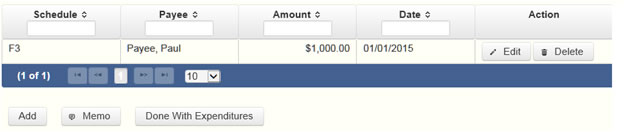
The purchased investments list will be the first screen you see each time you return to this schedule. From this list, you will be able to
Itemize box: The automatic default is to itemize. Your committee is required to itemize investments that exceed the Itemization Threshold. If your committee made two or more payments to the same payee to purchase an investment, the total of which exceeded the Itemization Threshold, enter each payment separately.
MPAC: Schedule I
Schedule I is used to itemize outgoing non-political expenditure payments made from political contributions, regardless of the amount. If your committee had other types of outgoing funds or activity (such as political expenditures, investment purchases, or unpaid incurred expenditure obligations), or expenditures made by credit card, enter them on the applicable schedules associated with the categories shown on the Worksheet Summary page.
A non-political expenditure is an expenditure that is neither a campaign expenditure nor an officeholder expenditure. As a practical matter, very few expenditures made from political contributions are non-political expenditures. For instance, expenditures for administrative expenses, banking fees, and professional dues are typically political expenditures and should not be disclosed on Schedule I.
Non-Political Expenditures List: After you enter and save your first non-political expenditure, the filing application will begin a list of all non-political expenditures entered on Schedule I for this report. The list will display columns showing pertinent information for each payee:

The non-political expenditures list will be the first screen you see each time you return to this schedule. From this list, you will be able to
Itemize box: This box is always checked on this schedule. Your committee is required to itemize all non-political expenditures from political contributions regardless of the amount. If your committee made two or more payments to the same payee, enter each payment separately.
Expenditure Purpose. You must disclose the purpose of the expenditure in two parts: Category and Description. Merely disclosing the category of goods, services, or other thing of value for which the expenditure is made does not adequately describe the purpose of an expenditure.
Examples of Acceptable Ways to Report Expenditure Purpose
MPAC: Schedule A2
Schedule A2 is used by a general-purpose committee filing monthly to itemize incoming non-monetary (in-kind) political contributions that exceed the Lower Itemization Limit* (or the Higher Itemization Limit** if committee qualifies) from one person during the reporting period. If your committee accepted other types of incoming funds or activity (such as pledges, monetary contributions, corporate or labor organization contributions or support, loans, or interest) enter them on the applicable schedules associated with the categories shown on the Worksheet Summary page.
Notice to Candidates and Officeholders: If the committee makes political expenditures or accepts political contributions in support of a candidate or officeholder, the committee must provide written notice to the candidate or officeholder who benefits from the committee's activity. The notice must be given before the end of the reporting period during which the committee made the political expenditures or accepted the political contributions. The notice must inform the person that the committee has made political expenditures or accepted political contributions on his or her behalf, and it must include the full name and address of the political committee and its campaign treasurer and an indication that the committee is a general-purpose committee). NOTE: Such notices are not required if the committee is the principal political committee of a political party.
Corporate or Labor Organization Contributions or Support: Do not enter on this schedule contributions or support your committee received from corporations or labor organizations. A political committee that supports or opposes measures exclusively may accept monetary and non-monetary (in-kind) contributions from corporations or labor organizations and must report such contributions on Schedules C1 and C2. A corporation or labor organization may provide monetary or non-monetary support to a general-purpose committee to: 1) finance the establishment or administration of a general-purpose committee, or 2) solicit contributions to a general-purpose committee from the employees, stockholders, or members of the corporation or labor organization and their families. A general-purpose committee must report such support on Schedules C3 and C4.
Contribution of Personal Services or Travel: You are not required to include contributions of an individual’s personal services or travel if the individual receives no compensation from any source for the services.
Non-Monetary Contributions List: After you enter and save your first non-monetary (in-kind) contribution, the filing application will begin a list of all contributions entered on Schedule A2 for this report. The list will display pertinent information for each contribution:

The non-monetary contributions list will be the first screen you see each time you return to this schedule. From this list, you will be able to
Contributions from Out-of State Political Committees (These fields will be activated only if "Entity" is selected for the type of contributor.)
Is the Contributor an out of state PAC? Check this box only if the contributor is an out-of-state political committee (PAC). Certain restrictions apply to contributions from out-of-state PACs. The fact that a political committee has a mailing address outside of Texas does not mean that the committee is an out-of-state PAC for purposes of these restrictions. A political committee that has a campaign treasurer appointment on file in Texas is NOT an out-of-state PAC. A political committee that makes most of its political expenditures outside of Texas may be an out-of-state PAC. A political committee must determine if it is an out-of-state PAC.
PAC FEC #: If the out-of-state PAC is registered with the Federal Election Commission (FEC), enter the PAC’s FEC identification number (FEC #).
If you do not have an FEC # for the out-of-state PAC, you must provide other documentation as explained below.
Browse to Upload PDF. Attach a copy of one of the following required documents in PDF format to be included with your report:
If you accept
• a copy of the out-of-state PAC’s statement of organization filed as required by law with the Federal Election Commission (FEC) and certified by an officer of the out-of-state PAC; or
• a written statement, certified by an officer of the out-of-state PAC, listing the full name and address of each person who contributed more than the Out-of-state PAC Contributions TO Threshold** to the out-of-state PAC during the 12 months immediately preceding the contribution.
If you accept
• a copy of the out-of-state PAC’s statement of organization filed as required by law with the Federal Election Commission (FEC) and certified by an officer of the out-of-state PAC; or
• a document listing the committee’s name, address and phone number; the name of the person appointing the committee’s campaign treasurer; and the name, address and phone number of the committee’s campaign treasurer.
NOTE: If your committee accepted contributions from an out-of-state PAC and you do not enter the FEC # or attach a PDF copy of the required information, you must timely file a paper copy of the required information at the time you file your electronic report.
Itemize box: Checking this box indicates that this in-kind contribution will be itemized on Schedule A2. The automatic default is to itemize. As a general-purpose committee filing monthly, your committee is required to itemize contributions that exceed the Lower Itemization Limit* (or the Higher Itemization Limit** if committee qualifies). If your committee accepted two or more non-monetary (in-kind) contributions from the same person, the total of which exceeds the Lower Itemization Limit* (or the Higher Itemization Limit** if committee qualifies), enter each contribution separately and be sure the box is checked for each entry.
Contributor Principal Occupation and Employer Information (These fields will be activated only if "Individual" is selected for the type of contributor.)
MPAC: Schedule B
Schedule B is used by a general-purpose committee filing monthly to itemize pledges (monetary or in-kind) that exceed the Lower Itemization Limit* from one person during the reporting period. If your committee accepted other types of incoming funds or activity (such as monetary contributions, non-monetary (in-kind) contributions, corporate or labor organization contributions or support, loans, or interest) enter them on the applicable schedules associated with the categories shown on the Worksheet Summary page.
Notice to Candidates and Officeholders: If the committee makes political expenditures or accepts political contributions in support of a candidate or officeholder, the committee must provide written notice to the candidate or officeholder who benefits from the committee's activity. The notice must be given before the end of the reporting period during which the committee made the political expenditures or accepted the political contributions. The notice must inform the person that the committee has made political expenditures or accepted political contributions on his or her behalf, and include the full name and address of the political committee and its campaign treasurer and an indication that the committee is a general-purpose committee. NOTE: Such notices are not required if the committee is the principal political committee of a political party.
Corporate or Labor Organization Pledged Contributions: Do not enter on this schedule pledged contributions your committee accepted from corporations or labor organizations. A political committee that supports or opposes measures exclusively may accept pledged contributions from corporations or labor organizations and must report such pledged contributions on Schedule D.
Pledge of Personal Services or Travel: You are not required to include pledges of an individual’s personal services or travel if the individual receives no compensation from any source for the services.
Pledged Contributions List: After you enter your first pledged contribution, the filing application will begin a list of all contributions entered on Schedule B for this report. The list will display pertinent information for each contribution:

The pledged contributions list will be the first screen you see each time you return to this schedule. From this list, you will be able to
Contributions from Out-of State Political Committees (These fields will be activated only if "Entity" is selected for the type of contributor.)
Is the Contributor an out of state PAC? Check this box only if the contributor is an out-of-state political committee (PAC). Certain restrictions apply to contributions from out-of-state PACs. The fact that a political committee has a mailing address outside of Texas does not mean that the committee is an out-of-state PAC for purposes of these restrictions. A political committee that has a campaign treasurer appointment on file in Texas is NOT an out-of-state PAC. A political committee that makes most of its political expenditures outside of Texas may be an out-of-state PAC. A political committee must determine if it is an out-of-state PAC.
PAC FEC #: If the out-of-state PAC is registered with the Federal Election Commission (FEC), enter the PAC’s FEC identification number (FEC #).
If you do not have an FEC # for the out-of-state PAC, you must provide other documentation as explained below.
Browse to Upload PDF. Attach a copy of one of the following required documents in PDF format to be included with your report:
If you accept
• a copy of the out-of-state PAC’s statement of organization filed as required by law with the Federal Election Commission (FEC) and certified by an officer of the out-of-state PAC; or
• a written statement, certified by an officer of the out-of-state PAC, listing the full name and address of each person who contributed more than the Out-of-state PAC Contributions TO Threshold** to the out-of-state PAC during the 12 months immediately preceding the contribution.
If you accept the
• a copy of the out-of-state PAC’s statement of organization filed as required by law with the Federal Election Commission (FEC) and certified by an officer of the out-of-state PAC; or
• a document listing the committee’s name, address and phone number; the name of the person appointing the committee’s campaign treasurer; and the name, address and phone number of the committee’s campaign treasurer.
NOTE: If your committee accepted contributions from an out-of-state PAC and you do not enter the FEC # or attach a PDF copy of the required information, you must timely file a paper copy of the required information at the time you file your electronic report.
Itemize box: Checking this box indicates that this pledge will be itemized on Schedule B. The automatic default is to itemize. As a general-purpose committee filing monthly, your committee is required to itemize pledges that exceed the Lower Itemization Threshold* (in the aggregate) from a single contributor. If your committee accepted two or more pledges from the same person, the total of which exceeds the Lower Itemization Threshold*, enter each pledge separately and be sure the box is checked for each entry.
Contributor Principal Occupation and Employer Information (These fields will be activated only if "Individual" is selected for the type of contributor.)
MPAC: Schedule C2
Schedule C1 and C2 are only for general-purpose committees that support or oppose measures exclusively. Other general-purpose committees that receive support from corporations or labor organizations to establish or administer the committee or to solicit contributions to the committee from the employees, stockholders, or members of the corporation or labor organization and their families use Schedules C3 and C4 to disclose such support.
Schedule C2 is used to itemize all non-monetary (in-kind) political contributions accepted from corporations or labor organizations during this reporting period. You must itemize all such corporate or labor organization non-monetary (in-kind) contributions, regardless of the amount, on this schedule. If your committee accepted other types of incoming funds or activity (such as monetary contributions, pledges, loans, or interest), enter them on the applicable schedules associated with the categories shown on the Worksheet Summary page.
Non-Monetary Contributions List: After you enter and save your first non-monetary (in-kind) corporate or labor organization contribution, the filing application will begin a list of all contributions entered on Schedule C2 for this report. The list will display pertinent information for each contribution:

The non-monetary contributions list will be the first screen you see each time you return to this schedule. From this list, you will be able to
Itemize box: This box is always checked on this schedule. Your committee is required to itemize all non-monetary (in-kind) contributions from corporations or labor organizations regardless of the amount. If your committee accepted two or more in-kind contributions from the same corporation or labor organization, enter each in-kind contribution separately.
MPAC: Schedule C3
Schedules C3 and C4 are only for a general-purpose committee that accepted corporate or labor organization support. Other general-purpose committees that support or oppose measures exclusively and accept monetary and non-monetary (in-kind) contributions from corporations or labor organizations use Schedules C1 and C2 to disclose such corporate or labor organization contributions.
Schedule C3 is used to itemize all monetary payments made by corporations or labor organizations to:
• finance the establishment or administration of your committee; or
• finance the solicitation of political contributions to your committee from the employees, stockholders, or members of the corporation or labor organization and their families.
You must itemize all such corporate or labor organization monetary support payments, regardless of the amount, on this schedule. If your committee accepted other types of incoming funds or activity (such as pledges, non-monetary (in-kind) contributions, loans, or interest) enter them on the applicable schedules associated with the categories shown on the Worksheet Summary page.
Monetary Support List: After you enter and save your first monetary payment made by a corporation or labor organization in support of your committee, the filing application will begin a list of all monetary support payments entered on Schedule C3 for this report. The list will display columns showing pertinent information for each monetary support payment:

The monetary support list will be the first screen you see each time you return to this schedule. From this list, you will be able to
Payments Made By Credit Card: There is a special reporting rule for payments made by credit card. For reports due 30 days and 8 days before an election (pre-election reports) and for runoff reports, the date of a payment made by credit card is the date the credit card is used. For other reports, the date of a payment made by credit card is either the date of the charge or the date the credit card statement is received. A filer can never go wrong by disclosing the date of the payment as the date of the charge.
Itemize box: This box is always checked on this schedule. Your committee is required to itemize all monetary payments from corporations or labor organizations regardless of the amount. If your committee accepted support in two or more payments from the same corporation or labor organization, enter each payment separately.
MPAC: Schedule C4
NEW! Enter only incoming non-monetary corporate or labor organization support on Schedule C4. (Monetary corporate or labor organization support is now entered on Schedule C3.)
Schedules C3 and C4 are only for a general-purpose committee that accepted corporate or labor organization support. Other general-purpose committees that support or oppose measures exclusively and accept monetary and non-monetary (in-kind) contributions from corporations or labor organizations use Schedules C1 and C2 to disclose such corporate or labor organization contributions.
Schedule C4 is used to itemize all non-monetary support provided by corporations or labor organizations to:
• finance the establishment or administration of your committee; or
• finance the solicitation of political contributions to your committee from the employees, stockholders, or members of the corporation or labor organization and their families.
You must itemize all such corporate or labor organization non-monetary support, regardless of the amount, on this schedule. If your committee accepted other types of incoming funds or activity (such as monetary contributions, pledges, loans, or interest) enter them on the applicable schedules associated with the categories shown on the Worksheet Summary page.
Non-Monetary Support List: After you enter and save your first non-monetary support entry, the filing application will begin a list of all non-monetary support entered on Schedule C4 for this report. The list will display columns showing pertinent information for each non-monetary support entry:

The non-monetary support list will be the first screen you see each time you return to this schedule. From this list, you will be able to
Itemize box: This box is always checked on this schedule. Your committee is required to itemize all non-monetary support from corporations or labor organizations regardless of the amount. If your committee accepted two or more instances of non-monetary support from the same corporation or labor organization, enter each non-monetary support separately.
MPAC: Schedule D
This schedule is only for general-purpose committees that support or oppose measures exclusively. Such committees also use Schedules C1 and C2 to disclose corporate or labor organization monetary and non-monetary (in-kind) contributions. Other general-purpose committees that receive support from corporations or labor organizations to establish or administer the committee or to solicit contributions to the committee from the employees, stockholders, or members of the corporation or labor organization and their families use Schedules C3 and C4 to disclose such support.
Schedule D is used to itemize all pledges (monetary or in-kind) from corporations or labor organizations accepted by your committee during the reporting period. You must itemize all such corporate or labor organization pledges, regardless of the amount, on this schedule. If your committee accepted other types of incoming funds or activity (such as monetary contributions, non-monetary (in-kind) contributions, corporate or labor organization support, loans, or interest), enter them on the applicable schedules associated with the categories shown on the Worksheet Summary page.
Pledge of Personal Services or Travel: You are not required to include pledges of an individual’s personal services or travel if the individual receives no compensation from any source for the services.
Pledged Contributions List: After you enter your first pledged contribution from a corporation or labor organization, the filing application will begin a list of all pledges entered on Schedule D for this report. The list will display pertinent information for each contribution:

The pledged contributions list will be the first screen you see each time you return to this schedule. From this list, you will be able to
Itemize box: This box is always checked on this schedule. Your committee is required to itemize all pledges from corporations or labor organizations regardless of the amount. If your committee accepted two or more pledges from the same corporation or labor organization, enter each contribution separately.
MPAC: Schedule F2
Schedule F2 is used by a general-purpose committee filing monthly to itemize political expenditures the committee has incurred but not yet paid that exceed the Lower Itemization Limit* to one individual or entity during the reporting period. Also use this schedule to itemize any non-political expenditures your committee has incurred but not yet paid during the reporting period, regardless of the amount. If your committee had other outgoing funds (such as investment purchases or political payments from political funds), or expenditures made by credit card, enter them on the applicable schedules associated with the categories shown on the Worksheet Summary page.
Notice to Candidates and Officeholders: If the committee makes political expenditures or accepts political contributions in support of a candidate or officeholder, the committee must provide written notice to the candidate or officeholder who benefits from the committee's activity. The notice must be given before the end of the reporting period during which the committee made the political expenditures or accepted the political contributions. The notice must inform the person that the committee has made political expenditures or accepted political contributions on his or her behalf, and include the full name and address of the political committee and its campaign treasurer and an indication that the committee is a general-purpose committee. NOTE: Such notices are not required if the committee is the principal political committee of a political party.
Unpaid Incurred Obligations List: After you enter and save your first unpaid incurred obligation, the filing application will begin a list of all unpaid incurred obligations entered on Schedule F2 for this report. The list will display columns showing pertinent information for each payee:
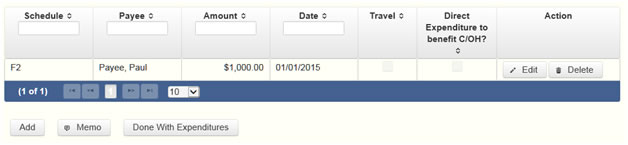
The unpaid incurred obligations list will be the first screen you see each time you return to this schedule. From this list, you will be able to
Reporting Tips to Avoid Common Pitfalls: Outgoing Expenditures
Tell Me More About Incurred Expenditure Obligations
Itemize box: Checking this box indicates that this incurred expenditure will be itemized on Schedule F2. The automatic default is to itemize. As a general-purpose committtee filing monthly, your committee is required to itemize incurred political expenditures that exceed the Lower Itemization Limit* (in the aggregate) to a single payee. Your committee is required to itemize any non-political expenditure, regardless of the amount. If your committee incurred two or more political expenditures to the same payee, the total of which exceeded the Lower Itemization Limit* , enter each incurred political expenditure obligation separately and be sure the box is checked for each entry.
Expenditure Purpose. You must disclose the purpose of the expenditure in two parts: Category and Description. Merely disclosing the category of goods, services, or other thing of value for which the expenditure is made does not adequately describe the purpose of an expenditure.
Examples of Acceptable Ways to Report Expenditure Purpose
Expenditure For Out-of-State Travel? Check this box if the expenditure was for travel outside of the state of Texas. The description of a political expenditure for out-of-state travel must include additional detailed information. To enter the required information, click on the "Enter Travel Info" button that activates when you check the box. This information will be included in your report on Schedule T.
Direct Expenditure to Benefit C/OH?: Check this box if the expenditure was a direct campaign expenditure to benefit a candidate or officeholder (C/OH). The description of a direct campaign expenditure to benefit a C/OH must include additional information about the C/OH. To enter the required information, click on the
MPAC: Schedule F4
NEW! Effective February 1, 2023, all expenditures made by credit card must be listed with the name of the financial institution that issued the credit card used for the expenditure.
Effective September 1, 2015, you must disclose committee expenditures charged to a credit card on this schedule and identify the individual, entity, or vendor who receives payment from the credit card company. (When your committee pays the credit card bill, you will disclose the payment to the credit card company on the appropriate disbursements schedule.)
If your committee had outgoing funds (such as investment purchases or political payments from political funds), or obligations that your committee has incurred but not yet paid, enter them on the applicable schedules associated with the categories shown on the
NEW! Credit Card Issuer: Before any Schedule F4 Expenditure can be added to the report, the name of the financial institution that issued the credit card must be listed in the
NEW! Financial Institutions List: After you have entered at least one financial institution, you can begin adding specific expenditure information for each transaction for each credit card used.
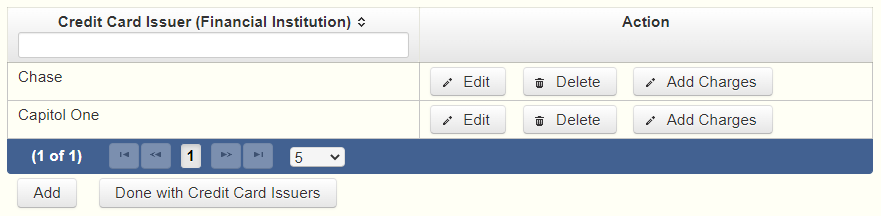
From this list, whenever you need to add any expenditures made by credit card, you would click the
Note: If you delete a credit card issuer ALL expenditures listed with that credit card issuer will be deleted.
Expenditures Made By Credit Card List: After you enter and save your first expenditure made by credit card, the filing application will begin a list of all credit card expenditures entered on Schedule F4 for this report. The list will display columns showing pertinent information for each payee:
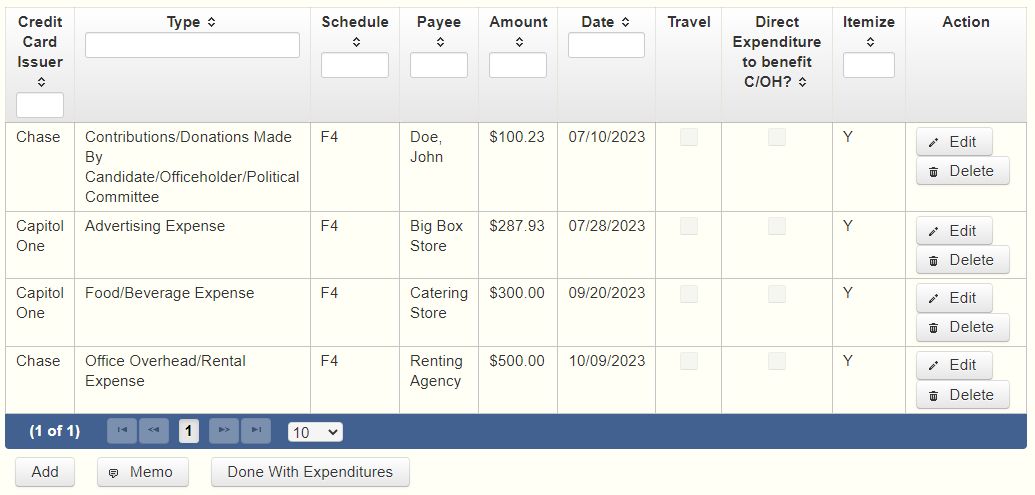
The expenditures made by credit card list will be the first screen you see each time you return to this schedule. From this list, you will be able to
You can also sort the list in ascending or descending order by clicking on the column header in which you are interested or search the list by entering the search word in the field at the top of each column. You may also use the
Note: Disclose the name of the vendor who sold you the goods or services as the payee, NOT the credit card company.
Note: There is a special reporting rule for expenditures made by credit card. For reports due 30 days and 8 days before an election (pre-election reports) and for runoff reports, the date of the credit card expenditure is the date the credit card is used. For other reports, the date of the credit card expenditure is either the date of the charge or the date the credit card statement is received. A filer can never go wrong by disclosing the date of the expenditure as the date of the charge. See Reporting Tips to Avoid Common Pitfalls: Outgoing Expenditures for more information.
NEW!
NEW! MPAC: Schedule F4 – CCI Repayment Date(s)
Date(s) Payments Made to Credit Card Issuer for this Charged Expenditure. This page will let you list ALL (if any) of the date(s) within the reporting period which you made repayments to the credit card issuer for this expenditure. You will not need to list any of the repayment amounts, only the repayment dates.
Repayment List: will show all repayment dates listed for the current expenditure. The page will state the name of the expenditure's payee, the expenditure date, and the amount of the expenditure above the list.
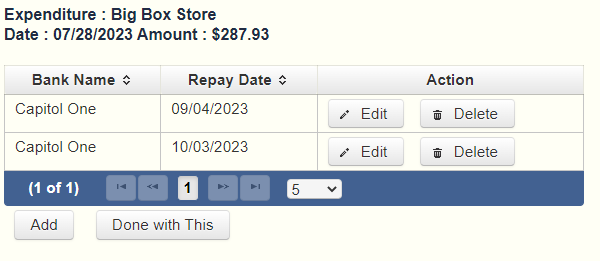
You can click on the
MPAC: Out-of-State Travel Information
Non-monetary (In-kind) Contribution or Political Expenditure for Travel Outside of Texas: In addition to the required information you enter on the applicable political contribution or expenditure schedule, the description of an in-kind contribution, in-kind pledge, or political expenditure for travel outside of the state of Texas must include other detailed information. The required additional detailed information you enter on this screen will be included in your report on Schedule T.
Travel Information List: After you enter and save additional travel information for an in-kind contribution, in-kind pledge, or political expenditure, the filing application will begin a list of all travel information entered for each in-kind contribution, in-kind pledge, or expenditure. The filing application will display the name of the contributor or payee, as applicable, the date, and the amount of the in-kind contribution, in-kind pledge, or expenditure for which you are entering detailed travel information. The list will display columns showing pertinent information for each travel entry:

The travel information list will be the first screen you see each time you return to this schedule. From this list, you will be able to
Note: At the top of the entry screen, the filing application will display the name of the contributor or payee, as applicable, the date, and the amount of the in-kind contribution, in-kind pledge, or expenditure for which you are entering additional travel information. If you need to enter travel information for a different in-kind contribution, in-kind pledge, or expenditure, check the “Expenditure for Out of State travel” box on the entry screen for the in-kind contribution, in-kind pledge, or expenditure that you wish to edit, and click on the Enter Travel Info button that activates when you check the box.
MPAC: Direct Expenditures – Candidate Information
Direct Expenditures to Benefit a Candidate/Officeholder: If you made a direct campaign expenditure payment to benefit a candidate or officeholder, you must include additional information about the candidate/officeholder. Do not complete this section if the expenditure was not a direct campaign expenditure.
Direct Expenditure Candidate Information List: After you enter and save candidate information for a direct campaign expenditure, the filing application will begin a list of all the candidate information entered for this expenditure. The filing application will display the payee name, date, and amount of the expenditure for which you are entering detailed candidate information. The list will display columns showing pertinent information for each candidate information entry:

The direct expenditure candidate information list will be the first screen you see each time you return to the “Enter Candidate Info” entry screen. From this list, you will be able to
Note: At the top of the entry screen, the filing application will display the payee name, date, and amount of the expenditure for which you are entering detailed candidate information. If you need to enter candidate information for a different direct campaign expenditure, check the “Direct Expenditure to Benefit C/OH” box on the entry screen for the expenditure that you wish to edit, and click on the "Enter Candidate Info" button that activates when you check the box.
MPAC: Schedule Subtotals
Schedule Subtotals is intended to supplement the report totals (cover sheet, page 2). This page displays the calculated Subtotal for each report schedule, based on the amounts you entered on the schedule entry screen (reported itemized and reported unitemized) and any other unitemized total you enter as a lump sum amount here (user entered lump sum unitemized).
You are always required to itemize or report detailed information for contributions, expenditures, and loans over a certain monetary threshold. The thresholds vary depending on the type of activity (see "Itemization Thresholds" below). For smaller contributions, expenditures, and loans that do not exceed the threshold (in the aggregate from a single source), you may report them in one of two ways: 1) add them all together and enter the unitemized total as a lump sum; OR 2) enter the detailed information on the schedule entry screen (and choose to itemize or not).
Note: If your committee qualifies and chooses to use the Higher Itemization Limit** for contributions disclosed in this report, you must check the
Itemized transactions: You chose to enter the detailed information on the schedule entry screen AND the "itemize" box is checked. The filing application calculates the sum of the entries for each schedule and the amount is displayed in the Reported Itemized column for the applicable schedule.
Unitemized transactions: Depending on your choice of entry, your unitemized transactions are shown under one of the following columns:
Itemization Thresholds for Each Schedule: To return to the instructions for each schedule, click on the applicable link below.
Monetary Political Contributions (A1) – You are not required to itemize contributions (in the aggregate from a single source) of the Lower Itemization Limit* or less (or Higher Itemization Limit** or less if committee qualifies). If not entered on this schedule, you must enter a lump sum.
Monetary Contributions from Corporation or Labor Organization (C1) – This schedule is only for political committees that support or oppose measures exclusively. There is no itemization threshold for this schedule. You must itemize all monetary contributions from a corporation or labor organization.
Loans (E) – You are not required to itemize loans (in the aggregate from a single source) of the Lower Itemization Limit* or less from a person other than a financial institution. If not entered on this schedule, you must enter a lump sum. You must itemize all loans from financial institution regardless of the amount.
Interest, Credits, Gains, Refunds, and Contributions Returned to Filer (K) – You are not required to itemize any credit, gain, refund, or interest (in the aggregate from a single source) of the Itemization Threshold or less, other than contributions returned to your committee. You must itemized all returned contributions, regardless of the amount. You are not required to enter a lump sum for this schedule.
Political Expenditures from Political Contributions (F1) – You are not required to itemize political expenditures (in the aggregate to a single payee) of the Lower Itemization Limit* or less. If not entered on this schedule, you must enter a lump sum.
Purchase of Investments from Political Contributions (F3) – You are not required to itemize investments (in the aggregate from a single source) of the Itemization Threshold or less. You are not required to enter a lump sum for this schedule.
Non-political Expenditures from Political Contributions (I) – There is no itemization threshold for this schedule. You must itemize all non-political expenditures from political contributions.
Non-monetary (In-kind) Political Contributions (A2) – You are not required to itemize contributions (in the aggregate from a single source) of the Lower Itemization Limit* or less (or the Higher Itemization Limit** if committee qualifies). If not entered on this schedule, you must enter a lump sum.
Pledged Contributions (B) - You are not required to itemize pledges (in the aggregate from a single source) of the lower itemization limit** or less. If not entered on this schedule, you must enter a lump sum.
Non-monetary (in-kind) Contributions from Corporation or Labor Organization (C2) – This schedule is only for political committees that support or oppose measures exclusively. There is no itemization threshold for this schedule. You must itemize all non-monetary contributions from a corporation or labor organization.
Monetary Support from Corporation or Labor Organization (C3) – This schedule is only for general-purpose political committees that accept support from corporations or labor organizations to establish or administer the committee or to solicit contributions to the committee from the employees, stockholders, or members of the corporation or labor organization and their families. There is no itemization threshold for this schedule. You must itemize all such monetary payments made by a corporation or labor organization in support of your committee.
Non-monetary Support from Corporation or Labor Organization (C4) - This schedule is only for general-purpose political committees that accept support from corporations or labor organizations to establish or administer the committee or to solicit contributions to the committee from the employees, stockholders, or members of the corporation or labor organization and their families. There is no itemization threshold for this schedule. You must itemize all such non-monetary support accepted from a corporation or labor organization.
Pledged Contributions from Corporation or Labor Organization (D) – This schedule is only for political committees that support or oppose measures exclusively. There is no itemization threshold for this schedule. You must itemize all monetary and non-monetary pledges from a corporation or labor organization.
Unpaid Incurred Obligations (F2) – You are not required to itemize incurred but not yet paid political expenditures (in the aggregate to a single payee) of the lower itemization limit** or less. If not entered on this schedule, you must enter a lump sum. You are required to itemize all incurred but not yet paid non-political expenditures, regardless of the amount.
MPAC: Report Totals (Cover Sheet, Page 2)
You are required to include in your committee's campaign finance report the following total amounts of contributions, expenditures, and loans:
Note: If your committee qualifies and chooses to use the the higher itemization limit* itemization threshold for contributions disclosed in this report, you must check the
The law requires you to disclose the total amount of political contributions accepted, including interest or other income on those contributions, maintained in one or more accounts in which political contributions are deposited as of the last day of the reporting period.
The "total amount of political contributions maintained" includes: the total amount of political contributions maintained in one or more accounts, including the balance on deposit in banks, savings and loan institutions and other depository institutions; the present value of any investments that can be readily converted to cash, such as certificates of deposit, money market accounts, stocks, bonds, treasury bills, etc.; and the balance of political contributions accepted and held in any online fundraising account over which the filer can exercise control by making a withdrawal, expenditure, or transfer.
MPAC: Report Error Check
Report Error Check is a tool to assist you in fulfilling your reporting requirements. The Error Check details errors and omissions in the data entry; it does not verify that the report has satisfied all legal requirements. You should review the applicable TEC Guide and the filing application PAGE HELP to ensure that ALL required information is included before you file your report.
If the Error Check finds errors in your report, the errors will be listed for you in a table on this screen. You can also click the
The errors list includes the following information:
MPAC: Correction Affidavit
A filer who files a corrected report must submit a Correction Affidavit. The affidavit must identify the information that has changed. The affidavit also provides check boxes for your use in swearing to certain statutory provisions regarding the corrected report, if applicable.
A corrected monthly report filed with the TEC after its due date is not considered late for purposes of late-filing penalties if the report meets this "14th business day in good faith" statutory provision.
Each table includes columns with the following information:
MPAC: Dissolution Report Affidavit
You must file a Dissolution report in order to dissolve the committee. Your committee may file a Dissolution report if your committee expects to have no further reportable activity. There is not a fixed deadline for this report. A Dissolution report terminates the appointment of campaign treasurer (Form GTA) and relieves the campaign treasurer of the duty to file additional reports. (In this case, the Dissolution report serves as the treasurer’s termination report.) A Dissolution report does not relieve the campaign treasurer of his or her responsibility for any delinquent reports or outstanding civil penalties. Remember: A political committee may not make or authorize political expenditures or accept political contributions without having a campaign treasurer appointment (GTA) on file.
Dissolution Report Affidavit: This page includes the Dissolution report affidavit language. You must agree to and acknowledge the affidavit to indicate that you understand the consequences of filing a Dissolution report. To do so, select the radio button next to the statement, “I agree to and acknowledge the above affidavit.”
If your committee intends to have additional campaign activity and is not ready to file a Dissolution report, select the radio button next to the statement, “I do not agree to the above affidavit.” You will have some options as to how you wish to continue:
MPAC: Appendix
Change Of Status
A change in political activity may mean that a political committee has changed from a specific-purpose political committee (SPAC) to a general-purpose political committee (GPAC/MPAC) or vice versa. If this happens, the committee is subject to new filing requirements.
SPAC becoming a GPAC/MPAC. If an SPAC engages in activities that make the committee a GPAC/MPAC, the committee must file a new campaign treasurer appointment (on Form GTA) with the Ethics Commission before it may accept more than $500 in total political contributions or make more than $500 in total political expenditures as a GPAC/MPAC. On Form GTA, the committee may choose whether to file according to the regular filing schedule (filer type GPAC) or monthly filing schedule (filer type MPAC).
In addition to filing Form GTA with the Ethics Commission, the campaign treasurer of the new GPAC/MPAC must give notice of the change in status to the filing authority with whom the committee filed reports as an SPAC. This notice is due no later than the due date for the next report the committee would have had to file as an SPAC. The notice must state that the committee will file future reports as a GPAC/MPAC and that those reports will be filed with the Ethics Commission.
GPAC/MPAC becoming an SPAC. A GPAC or MPAC that chooses to limit its activities to the activities of an SPAC must file a new campaign treasurer appointment (on Form STA) with the appropriate filing authority. See "Where to File an Appointment of Campaign Treasurer" in the PAC guide. Further, the new SPAC may not make expenditures in an election supporting or opposing a candidate for a statewide office, the State Legislature, the State Board of Education, a multi-county district office, or a judicial district office unless it has had its appointment of campaign treasurer as an SPAC on file for at least 30 days before the election.
In addition to filing a new Form STA with the appropriate filing authority, the campaign treasurer of the new SPAC must give notice to the Ethics Commission of the change in status. This notice must be given to the Ethics Commission no later than the due date for the next report the committee would have had to file with the Ethics Commission if the committee had not become an SPAC. The notice must state that the committee will file future reports as an SPAC and must identify the filing authority with which those reports will be filed.
---------------------------------------------------
Alternative Reporting Requirement for Some Committees
For a report due on or after September 1, 2005, a general-purpose committee filing monthly with less than the Expenditures and Contributions Threshold* in total political contributions maintained as of the last day of the preceding reporting period may choose to itemize incoming monetary political contributions that exceed the Higher Itemization Limit*** (instead of the Lower Itemization Limit**) from one person during the reporting period. If your committee qualifies for the higher itemization threshold, you may select it by checking the box on the Cover Sheet page of the report.
---------------------------------------------------
Reporting Tips to Avoid Common Pitfalls: Outgoing Expenditures
You can never go wrong by disclosing the date the credit card was charged as the expenditure date. For 30-day and 8-day pre-election reports, the expenditure date is the date of the credit card charge, not the date of the credit card bill. For all other reports, the expenditure date may be either the date of the charge or the date of receipt of the credit card bill that includes the expenditure.
If you make an expenditure for goods or services to benefit another candidate, officeholder, or committee, disclose the vendor who sold you the goods or services as the payee. DO NOT disclose as the payee the name of the candidate, officeholder, or committee that benefitted from the expenditure. Include that person's name under the purpose description.
Did a staff worker make political payment(s) out of his or her personal funds? How you disclose the payment(s) depends on two things: 1) the aggregate total of those payments in the reporting period; and 2) whether or not you reimburse the staff worker in the same reporting period.
Staff Reimbursement Examples:
---------------------------------------------------
Examples Of Expenditures
This list is for illustrative purposes only. It is intended to provide helpful information and to assist filers in reporting the purpose of an expenditure. However, it is not, and is not intended to be, an exhaustive or an exclusive list of how a filer may permissibly report the purpose of an expenditure.
(1) Example: Candidate X is seeking the office of State Representative, District 2000. She purchases an airline ticket from ABC Airlines to attend a campaign rally within District 2000. The acceptable category for this expenditure is “travel in district.” The candidate activity that is accomplished by making the expenditure is to attend a campaign rally. An acceptable brief statement is “airline ticket to attend campaign event.”
(2) Example: Candidate X purchases an airline ticket to attend a campaign event outside of District 2000 but within Texas, the acceptable category is “travel out of district.” The candidate activity that is accomplished by making the expenditure is to attend a campaign event. An acceptable brief statement is “airline ticket to attend campaign or officeholder event.”
(3) Example: Candidate X purchases an airline ticket to attend an officeholder related seminar outside of Texas. The acceptable method for the purpose of this expenditure is by selecting the “travel out of district” category and completing the “Schedule T” (used to report travel outside of Texas).
(4) Example: Candidate X contracts with an individual to do various campaign related tasks such as work on a campaign phone bank, sign distribution, and staffing the office. The acceptable category is “salaries/wages/contract labor.” The candidate activity that is accomplished by making the expenditure is to compensate an individual working on the campaign. An acceptable brief statement is “contract labor for campaign services.”
(5) Example: Officeholder X is seeking re-election and makes an expenditure to purchase a vehicle to use for campaign purposes and permissible officeholder purposes. The acceptable category is “transportation equipment and related expenses” and an acceptable brief description is “purchase of campaign/officeholder vehicle.”
(6) Example: Candidate X makes an expenditure to repair a flat tire on a campaign vehicle purchased with political funds. The acceptable category is “transportation equipment and related expenses” and an acceptable brief description is “campaign vehicle repairs.”
(7) Example: Officeholder X purchases flowers for a constituent. The acceptable category is “gifts/awards/memorials expense” and an acceptable brief description is “flowers for constituent.”
(8) Example: Political Committee XYZ makes a political contribution to Candidate X. The acceptable category is “contributions/donations made by candidate/officeholder/political committee” and an acceptable brief description is “campaign contribution.”
(9) Example: Candidate X makes an expenditure for a filing fee to get his name on the ballot. The acceptable category is “fees” and an acceptable brief description is “candidate filing fee.”
(10) Example: Officeholder X makes an expenditure to attend a seminar related to performing a duty or engaging in an activity in connection with the office. The acceptable category is “fees” and an acceptable brief description is “attend officeholder seminar.”
(11) Example: Candidate X makes an expenditure for political advertising to be broadcast by radio. The acceptable category is “advertising expense” and an acceptable brief description is “political advertising.” Similarly, Candidate X makes an expenditure for political advertising to appear in a newspaper. The acceptable category is “advertising expense” and an acceptable brief description is “political advertising.”
(12) Example: Officeholder X makes expenditures for printing and postage to mail a letter to all of her constituents, thanking them for their participation during the legislative session. Acceptable categories are “advertising expense” OR “printing expense” and an acceptable brief description is “letter to constituents.”(13) Example: Officeholder X makes an expenditure to pay the campaign office electric bill. The acceptable category is “office overhead/rental expense” and an acceptable brief description is “campaign office electric bill.”
(14) Example: Officeholder X makes an expenditure to purchase paper, postage, and other supplies for the campaign office. The acceptable category is “office overhead/rental expense” and an acceptable brief description is “campaign office supplies.”
(15) Example: Officeholder X makes an expenditure to pay the campaign office monthly rent. The acceptable category is “office overhead/rental expense” and an acceptable brief description is “campaign office rent.”
(16) Example: Candidate X hires a consultant for fundraising services. The acceptable category is “consulting expense” and an acceptable brief description is “campaign services.”
(17) Example: Candidate/Officeholder X pays his attorney for legal fees related to either campaign matters or officeholder matters. The acceptable category is “legal services” and an acceptable brief description is “legal fees for campaign” or “for officeholder matters.”
(18) Example: Candidate/Officeholder X makes food and beverage expenditures for a meeting with her constituents. The acceptable category is “food/beverage expense” and an acceptable brief statement is “meeting with constituents.”
(19) Example: Candidate X makes food and beverage expenditures for a meeting to discuss candidate issues. The acceptable category is “food/beverage expense” and an acceptable brief statement is “meeting to discuss campaign issues.”
(20) Example: Officeholder X makes food and beverage expenditures for a meeting to discuss officeholder issues. The acceptable category is “food/beverage expense” and an acceptable brief statement is “meeting to discuss officeholder issues.”
(21) Example: Candidate/Officeholder X makes food and beverage expenditures for a meeting to discuss campaign and officeholder issues. The acceptable category is “food/beverage expense” and an acceptable brief statement is “meeting to discuss campaign/officeholder issues.”
---------------------------------------------------
Incurred Expenditure Obligations
The date of an expenditure is not necessarily the date that goods or services are received. It is the date on which you incur the obligation to make a payment, as long as the amount of the payment is "readily determinable." Generally, you know the amount of an expenditure (and therefore it is readily determinable) when the obligation is incurred, but in some cases you may not know the amount until the receipt of a periodic bill. An amount is readily determinable if the vendor can provide the amount at your request.
Example 1: On June 29th, a committee orders political signs. On July 16th, the committee receives the invoice for the signs. The date of the expenditure is June 29th, if on that date the vendor can provide the amount the committee will owe the vendor for the signs. Filers should request a vendor to provide the amount of an obligation at the time the obligation is incurred and disclose that unpaid incurred obligation on Schedule F2 in the August 5 monthly report covering the period (June 26 through July 25) in which the unpaid obligation is incurred. (Note: When the committee makes the payment, the committee will disclose it as an outgoing payment on Schedule F1 in the report covering the period in which it pays the expenditure.)
Example 2: A committee maintains a political office. The committee does not know the cost of the office's June utilities until it receives the periodic monthly bill on July 16th. The filer will not disclose the expense as an unpaid incurred obligation on Schedule F2 in the August 5 monthly report, since the amount was not readily determinable until after the end of the reporting period.
---------------------------------------------------
Expenditures Made by Credit Card
Beginning on September 1, 2015, all expenditures made by credit card must be reported on a new schedule: "Expenditures Made by Credit Card” Schedule (F4). This requirement applies to filers of electronic and paper campaign finance reports, including candidates, officeholders, political committees, political parties, and direct campaign expenditure filers.
When a credit card is used to make a reportable expenditure, the expenditure must be reported on the new schedule by identifying the name and address of the vendor who sold the goods or services, NOT the credit card company that issued the credit card. The date, amount, and purpose of the expenditure must also be disclosed, in addition to other information.
Once the credit card bill is paid, the payment must also be reported using the appropriate existing disbursement schedule (e.g., Schedule F1, Schedule G, Schedule H, or Schedule I) by identifying the credit card company that receives the payment. The date, amount, and purpose of the payment must also be disclosed, in addition to other information.
Please see the following examples of reporting expenditures made by credit card:
Example 1: Candidate Using Credit Card to Make a Political Expenditure and Using Political Contributions to Pay the Credit Card Bill in the Same Reporting Period:
A candidate for non-judicial office uses her credit card to buy $1,000 in campaign office supplies from an office store. During the same reporting period, the candidate makes a payment from her political contributions account to pay the $1,000 credit card bill.
To report that activity, the candidate would report all of the following on a campaign finance report (Form C/OH) covering the period in which she made the credit card charge and sent the payment to the credit card company:
- For the credit card charge: a $1,000 expenditure on the “Expenditures Made by Credit Card” Schedule (F4). The schedule identifies the office store as the payee of the expenditure and includes the address, date, amount, a category of the expenditure as “Office Overhead/Rental Expense,” and a description as “Campaign Office Supplies.” In Section 9 of the schedule, the box for “Political” is also checked.
- For the payment to the credit card company: a $1,000 expenditure on the “Political Expenditures from Political Contributions” Schedule (F1). The schedule identifies the credit card company as the payee of the expenditure and includes the address, date, amount, a category of the expenditure as “Credit Card Payment,” and a description as “Payment of credit card bill for campaign office supplies.”
- Both $1,000 amounts reported on each schedule will also be included in the appropriate sections of Cover Sheet Pages 2 and 3.
Example 2: Candidate Using Credit Card to Make a Political Expenditure and Using Personal Funds to Pay the Credit Card Bill in the Same Reporting Period:
A candidate for non-judicial office uses his credit card to purchase $3,000 in political advertising materials from a print shop. During the same reporting period, the candidate makes a payment from his personal funds account to pay the $3,000 credit card bill.
To report that activity, the candidate would report all of the following on a campaign finance report (Form C/OH) covering the period in which he made the credit card charge and sent the payment to the credit card company:
- For the credit card charge: a $3,000 expenditure on the “Expenditures Made by Credit Card” Schedule (F4). The schedule identifies the print shop as the payee of the expenditure and includes the address, date, amount, a category of the expenditure as “Advertising Expense,” and a description as “Political Advertising Materials.” In Section 9 of the schedule, the box for “Political” is also checked.
- For the payment to the credit card company: a $3,000 expenditure on the “Political Expenditures Made from Personal Funds” Schedule (G). The schedule identifies the credit card company as the payee of the expenditure and includes the address, date, amount, a category of the expenditure as “Credit Card Payment,” and a description as “Payment of credit card bill for political advertising materials.” If the candidate intends to seek reimbursement from political contributions, the candidate may also check the appropriate box in Section 6.
- Both $3,000 amounts reported on each schedule will also be included in the appropriate sections of Cover Sheet Pages 2 and 3.
Example 3: Political Committee Using Credit Card to Make a Political Expenditure and Using Political Contributions to Pay the Credit Card Bill in Different Reporting Periods:
A general-purpose committee uses its credit card to buy $500 in political advertising in a newspaper. The committee receives the statement from the credit card company but does not send a payment until after the reporting period ends. When the committee sends a payment to the credit card company, it makes a $500 payment from its political contributions account.
To report the credit card charge, the committee’s campaign treasurer would report all of the following on a campaign finance report (Form GPAC) covering the period in which it made the credit card charge:
- A $500 expenditure on the “Expenditures Made by Credit Card” Schedule (F4). The schedule identifies the newspaper as the payee of the expenditure and includes the address, date, amount, a category of the expenditure as “Advertising Expense,” and a description as “Political Advertising.” In Section 9 of the schedule, the box for “Political” is also checked.
- The $500 amount reported on the “Expenditures Made by Credit Card” Schedule (F4) will also be included in the appropriate sections of Cover Sheet Pages 2 and 3.
To report the payment to the credit card company, the committee’s campaign treasurer would also report all of the following on a campaign finance report (Form GPAC) covering the period in which it made the payment to the credit card company:
- A $500 expenditure on the “Political Expenditures from Political Contributions” Schedule (F1). The schedule identifies the credit card company as the payee of the expenditure and includes the address, date, amount, a category of the expenditure as “Credit Card Payment,” and a description as “Payment of credit card bill for political advertising.”
- The $500 amount reported on the “Political Expenditures from Political Contributions” Schedule (F1) will also be included in the appropriate sections of Cover Sheet Pages 2 and 3.
Example 4: Candidate Using Credit Card to Make a Political Expenditure and Using Political Contributions to Pay the Credit Card Bill in Different Reporting Periods:
A candidate for judicial office uses her credit card to buy $500 in political advertising in a newspaper. The candidate receives the statement from the credit card company but does not send a payment until after the reporting period ends. When the candidate sends a payment to the credit card company, she makes a $500 payment from her political contributions account.
To report the credit card charge, the candidate would report all of the following on a campaign finance report (Form JC/OH) covering the period in which she made the credit card charge:
- A $500 expenditure on the “Expenditures Made by Credit Card” Schedule (F4). The schedule identifies the newspaper as the payee of the expenditure and includes the address, date, amount, a category of the expenditure as “Advertising Expense,” and a description as “Political Advertising.” In Section 9 of the schedule, the box for “Political” is also checked.
- The $500 amount reported on the “Expenditures Made by Credit Card” Schedule (F4) will also be included in the appropriate sections of Cover Sheet Pages 2 and 3.
To report the payment to the credit card company, the candidate would also report all of the following on a campaign finance report (Form JC/OH) covering the period in which the payment to the credit card company was made:
- A $500 expenditure on the “Political Expenditures from Political Contributions” Schedule (F1). The schedule identifies the credit card company as the payee of the expenditure and includes the address, date, amount, a category of the expenditure as “Credit Card Payment,” and a description as “Payment of credit card bill for political advertising.”
The $500 amount reported on the “Political Expenditures from Political Contributions” Schedule (F1) will also be included in the appropriate sections of Cover Sheet Pages 2 and 3.
MPAC: Glossary
A
Accepting a Contribution: A committee must report contributions that the committee has accepted. Receipt is different from acceptance. A decision to accept a contribution must be made by the end of the reporting period during which the contribution is received.
Failure to make a determination about acceptance or refusal: If you fail to make a determination to accept or refuse a contribution by the end of the reporting period, the contribution is considered to have been accepted.
Returning refused contributions: If you receive a political contribution but do not accept it, you must return the contribution not later than the 30th day after the end of the reporting period in which the contribution was received. If you fail to do so, the contribution is considered to have been accepted.
B
C
Corporation: Includes any of the following business associations:
(1) corporations that are organized under the Texas Business Corporation Act, the Texas For-Profit Corporation Law, the Texas Non-Profit Corporation Act, the Texas Nonprofit Corporation Law, federal law, or law of another state or nation; or
(2) the following associations, whether incorporated or not: banks, trust companies, savings and loan associations or companies, insurance companies, reciprocal or interinsurance exchanges, railroad companies, cemetery companies, government-regulated cooperatives, stock companies, and abstract and title insurance companies.
D
Direct Campaign Expenditure: A "direct campaign expenditure" to benefit a candidate is not a "political contribution" to that candidate. A direct campaign expenditure is a campaign expenditure made on someone else’s behalf and without the prior consent or approval of that person. This is in contrast to a political contribution, which the person has the opportunity to accept or reject.
Example: If you made an expenditure to prepare and distribute an endorsement letter in support of a candidate and you did not get the candidate’s approval before you made the expenditure, you made a direct campaign expenditure. However, if you asked for and received the candidate’s approval before making the expenditure, you made an in-kind contribution to the candidate.
E
F
Financial Institution: A corporation that has been legally engaged in the business of making loans for more than one year.
Full Name of the Contributor: Texas law does not allow anonymous contributions. Even if you do not itemize a contribution, you must maintain a record of all the information related to a contribution for two years after the deadline for filing the report. You must also identify the actual source of a contribution, not an intermediary.
G
H
I
J
K
L
M
N
Non-Monetary Support: Support provided by a corporation or labor organization through the use of goods or services to either establish or administer your committee, or solicit contributions to your committee from the employees, stockholders, or members of the corporation or labor organization and their families. Examples of non-monetary support include:
• The use of corporate or labor organization office space
• The use of a corporate or labor organization mailing list
• The use of any other corporate or labor organization asset
Non-Political Expenditure: An expenditure that is neither a campaign expenditure nor an officeholder expenditure. As a practical matter, very few expenditures made from political contributions are non-political expenditures. For instance, expenditures for administrative expenses, banking fees, and professional dues are typically political expenditures. Examples of non-political expenditures:
• Charitable donation, if you receive no benefit in return
• A political committee uses political contributions to pay a lobbyist to work on legislative matters
O
Officeholder Expenditure: A payment or agreement to pay certain expenses in connection with an officeholder’s duties or activities, if the expenses are not reimbursable with public money.
Austin Texas Officeholder Living Expense: refers to payments made to defray ordinary and necessary expenses incurred in connection with the performance of duties or activities as a public officeholder, including payment of rent, utility, and other reasonable housing or household expenses incurred in maintaining a residence in Travis County by members of the legislature who do not ordinarily reside in Travis County. Examples include:
• Rent for Austin apartment
• Phone line and internet access for Austin apartment
• Installation expense of security system at officeholder apartment
P
Pledge: a promise to transfer money, goods, services, or other things of value. A pledge is not a reportable contribution, unless it is accepted.
Political Contribution: Any transfer of or promise to transfer money, goods, services, or other thing of value, including a loan, that is given to a committee with the intent that it be used either:
(1) in connection with a campaign for elective office or a measure to be submitted to the voters; or
(2) to defray expenses in connection with an officeholder’s duties or activities, provided that the expenditures are not reimbursable from public money
A donation of money to a political committee at a fundraiser is a monetary contribution.
A contribution of goods or services is a non-monetary (in-kind) contribution. Examples of non-monetary (in-kind) contributions are:
• Donation of office space
• Donation of an item to be auctioned at a fundraiser
• Donation of a mailing list
• Donation of material and labor for printing campaign signs
A political contribution in the form of a pledge must be reported on the appropriate schedule. For example, a promise to give you money after the election to pay debts incurred in connection with the election is a pledge.
A loan from an incorporated financial institution that has been in business for more than a year is not considered to be a contribution, but you must report any such loans taken out for campaign or officeholder purposes on the appropriate schedule.
Q
R
S
T
U
V
W
X
Y
Z
Last Revised January 6, 2017