PFS: Manage My Profile – Maintain Addresses
This screen displays a table with the address information currently on file with the Texas Ethics Commission (TEC) for your filer account. The TEC will use this address information to send you correspondence that cannot be sent by email. Please note: It is important for you to keep this information up-to-date so that you do not miss any notices regarding your filing requirements.
Any changes you make to your filer address(es) in the filing application will also update your information on file with the TEC. You may provide up to three addresses (Mailing, Street and Other). To add a new address, click the
Addresses on PFS Reports: The address you enter as the Filer Mailing Address will be used for the "Address" on the Cover Sheet of your reports.
PFS: Manage My Reports
Click on the
In-Progress Reports shows you the following information about the report(s) you have started in the TEC filing application but have not yet filed:
You may also click on the Print button to print a copy of an in-progress report in PDF format or click on the Delete button to delete an in-progress report.
You may also click on the Upload Data button to upload data from a spreadsheet regarding: stocks (Part 2); bonds, notes, and other commercial paper (Part 3); and mutual funds (Part 4). See the Import Guide for additional information regarding the import process and templates.
Missing/Late Reports shows you the following information about the report(s) that, according to TEC records, you were required to file with the TEC by a certain deadline but have not yet filed. Note: You may be subject to a late-filing penalty (late fine) for a required report that is not filed by the filing deadline.
Filed Reports shows you the following information about the report(s) you have successfully filed with the TEC:
If you discover an error or omission in a filed report, you may click on the Correct/Update button to start a Corrected Report. Once you start a Corrected Report, that action button will be removed but the original report will continue to display in your
PFS: Deadline Extension Request
If your PFS report is due on the regular annual April 30th filing deadline, you may request a 60 calendar day extension to this filing deadline. You can request this extension beginning March 1st through midnight Central Time on the night of the April 30th annual filing deadline.
Extensions are not allowed for PFS reports due on any alternate deadlines.
If you have not yet filed your PFS report, when you log into the PFS filing application from March 1st through the April 30th annual filing deadline, you will see an
To apply for the filing deadline extension, click on the
After your PFS filing deadline extension request has been granted, you will no longer see the
If you are not eligible for the extension and you click on the
For more information on the PFS filing deadline extension, see the Helpful Hints for Filing Your Personal Financial Statement brochure.
PFS: Cover Sheet – Calendar Year & Reason for Filing
This page is designed to help you fill in the required cover sheet information. For information regarding who is required to file a PFS, the period covered, filing deadlines, and other general information see the General Instructions in the Appendix.
Period Covered: In most cases, the personal financial statement covers activity for the entire calendar year preceding the year the statement is due. For example, a personal financial statement due in 2005 covers activity occurring between and including January 1 and December 31, 2004.
New Appointees: An appointed salaried officer, appointee filling a vacancy in elective office, appointee of a major state agency, or the executive head of a state agency must file a PFS during the first year of his or her appointment. For these newly appointed officers, the period covered by the first required personal financial statement is determined by the date the officer is appointed to the office. A new appointee’s first personal financial statement covers the entire calendar year preceding the year of appointment rather than preceding the year the statement is due. For example, a person appointed to serve on the board of a major state agency effective December 15, 2008, is required to file a personal financial statement due January 14, 2009. This personal financial statement covers activity occurring between and including January 1 and December 31, 2007. Other new appointees, such as appointees to non-major state agencies, will file a PFS on the April 30 deadline. The PFS will cover activity for the entire calendar year preceding the year the statement is due.
If you are unsure whether you are required to file a PFS, please see the appendix for Personal Financial Statement Frequently Asked Questions and the General Instructions.
(A) a department, commission, board, office, or other agency that:
(i) is in the executive branch of state government;
(ii) has authority that is not limited to a geographical portion of the state; and
(iii) was created by the Texas Constitution or a statute of this state;
(B) a university system or an institution of higher education as defined by Section 61.003, Education Code, other than a public junior college; or
(C) a river authority created under the Texas Constitution or a statute of this state. Gov’t Code § 572.002(10).
See General Instructions in the Appendix for detailed information about who is required to file a personal financial statement.
PFS: Family Members
Names of Family Members Whose Financial Activity You Are Reporting: In Parts 1 through 18, you will disclose information about your financial activity during the preceding calendar year. In Parts 1 through 12, and 14, you are required to disclose not only your own financial activity, but also that of your spouse or a dependent child in which you have an ownership interest (e.g., community property). You are also required to disclose the separate financial activity (e.g., separate property) of your spouse or a dependent child if you had actual control over that financial activity, notwithstanding a partition agreement. See Texas Ethics Commission Rule § 40.2.
Note: If you have no financial activity to report for a dependent child, do not enter that child's name into this report.
Family Members List: Click the Add button to enter information about a family member for whom you will be reporting financial activity. After you enter and save your first family member, the application will begin a list of all family members on this section of the report. The list will display columns showing each family member:
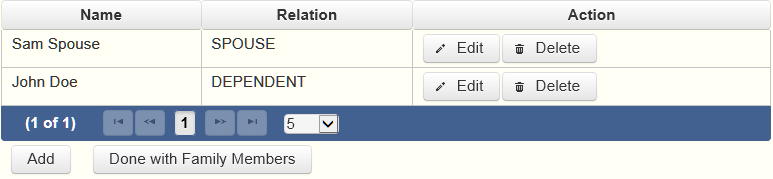
The family members list will be the first screen you see each time you return to this section. From this list you will be able to
Note: If you have no financial activity to report for a dependent child, do not enter that child's name into this report.
Spouse or Dependent Child? Indicate whether the family member is your spouse or a dependent child.
Note: If you have no financial activity to report for a dependent child, do not enter that child's name into this report.
Note: The Texas Ethics Commission will redact the names of all dependent children listed on this Form PFS before the filed report is made available to the public.
PFS: Worksheet Summary
Worksheet Summary is a new page in the filing application designed to help you keep track of the parts required for this report and the activity you enter. If you indicated by answering "Yes" on the previous Walk Thru screen that you have activity to report, those parts/categories are highlighted in green in the grid.
PFS: Part 1A Sources of Occupational Income
Complete this part for each source of occupational income. Occupational income refers to income derived from current occupational activity rather than income received as a pension or from a retirement plan associated with past occupational activity. Information about retirement funds or income may be reportable under some other category. See Ethics Advisory Opinion No. 392.
Sources of Occupational Income List: After you enter and save your first occupation, the filing application will begin a list of all employers entered on Part 1A for this report. The list will display columns showing each employer: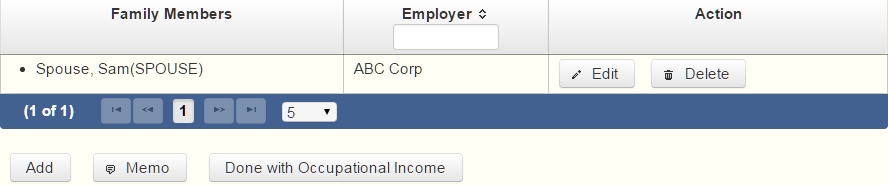
The sources of occupational income list will be the first screen you see each time you return to this part. From this list, you will be able to
PFS: Part 1B Retainers
Part 1B Retainers asks for information about fees received by you, your spouse, or a dependent child, or received by a business in which you, your spouse, or a dependent child have a "substantial interest," as a retainer for a claim on future services in case of need, rather than fees for services on a matter specified at the time of contracting for or receiving the fee. Report such retainers only in cases in which the value of the amount of work actually performed during the calendar year did not equal or exceed the value of the retainer.
Substantial Interest. An individual has a substantial interest in a business entity if the individual:
(1) has a controlling interest in the business entity;
(2) owns more than 10 percent of the voting interest in the business entity;
(3) owns more than $25,000 of the fair market value of the business entity;
(4) has a direct or indirect participating interest by shares, stocks, or otherwise, regardless of whether voting rights are included, in more than 10 percent of the profits, proceeds, or capital gains of the business entity;
(5) is a member of the board of trustees or other governing board of the business entity;
(6) serves as an elected officer of the business entity; or
(7) is an employee of the business entity.
Disclosing Confidential Information. State officers who are physicians are not required to include on their financial disclosure reports a patient’s identity because that information is made confidential by the Medical Practices Act. See Ethics Advisory Opinion No. 21. The commission has declined to extend this exception to accountants who would be reporting information regulated by the Public Accountancy Act. See Ethics Advisory Opinion No. 22 (Public Accountancy Act does not make a client’s identity confidential and therefore does not conflict with financial disclosure requirements). The commission has also indicated that this exception would not be extended to attorneys in cases where disclosing a client’s identity would not reveal a confidential communication. See id.
Retainers List: After you enter and save your first retainer, the filing application will begin a list of all retainers entered on Part 1B for this report. The list will display columns showing each person providing a retainer:
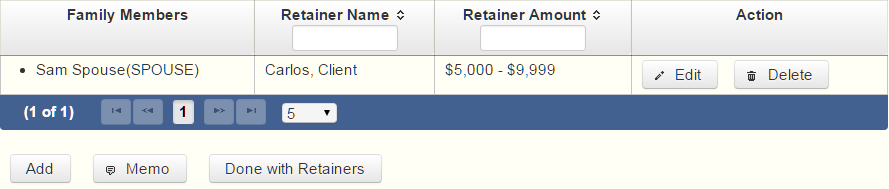
The retainers list will be the first screen you see each time you return to this part. From this list, you will be able to
PFS: Part 2 Stock
Part 2 Stock is for information about business entities in which you, your spouse, or a dependent child held or acquired stock. If stocks are held in a managed investment account for which the filer does not make investment decisions but where the filer retains ownership of the individual stocks in the account, the filer is still required to disclose the individual stocks held in the account. See Ethics Advisory Opinion No. 326. However, if the stocks are held in a fund, of which the filer owns shares of the fund, the filer is required to report only the ownership of the fund (see Part 4, Mutual Funds). Id.
Stocks List: After you enter and save your first stock, the filing application will begin a list of all stocks entered on Part 2 for this report. The list will display columns showing each stock:
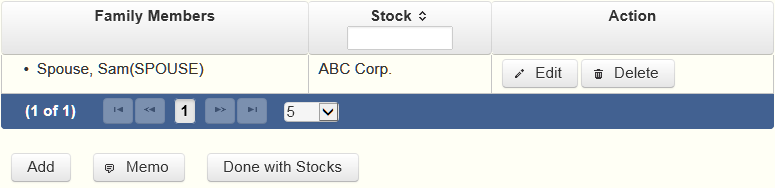
The stocks list will be the first screen you see each time you return to this part. From this list, you will be able to
PFS: Part 3 Bonds, Notes, and Other Commercial Paper
Part 3 Bonds, Notes, and Other Commercial Paper is for information about bonds, notes, and other commercial paper held or acquired by you, your spouse, or a dependent child. Create a separate entry for each bond, note, or other commercial instrument held or acquired.
Financial Instrument List: After you enter and save your bond, note, or other commercial paper, the filing application will begin a list of financial instruments entered on Part 3 for this PFS. The list will display columns showing each financial instrument:
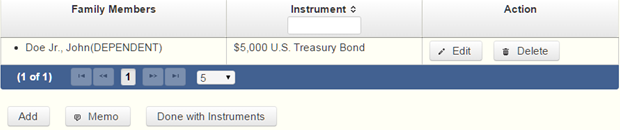
The financial instrument list will be the first screen you see each time you return to this part. From this list, you will be able to
PFS: Part 4 Mutual Funds
Part 4 Mutual Funds is for information about shares of mutual funds held or acquired by you, your spouse, or a dependent child. Create a separate entry for each mutual fund in which shares were held or acquired. If you are disclosing ownership of a mutual fund, you are not also required to disclose ownership of the stocks contained in the fund on Part 3, Stocks. See Ethics Advisory Opinion No. 326.
Mutual Funds List: After you enter and save your first mutual fund, the filing application will begin a list of mutual funds entered on Part 4 for this PFS. The list will display columns showing each mutual fund:
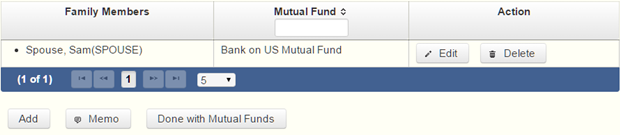
The mutual funds list will be the first screen you see each time you return to this part. From this list, you will be able to
PFS: Part 5 Income from Interest, Dividends, Royalties, and Rents
If you, your spouse, or a dependent child received income from interest, dividend, royalty, or rent from any source that exceeded the reporting threshold, you are required to identify the source of the income and the category of the amount received. This income reporting threshold is defined in the "Interest, Dividend, Royalty, or Rent Income Reporting Thresholds" table:
Complete a separate entry for each source of interest, dividend, royalty, or rent income.
Sources of Income List: After you enter and save your first source of income from interest, dividends, royalties, or rents, the filing application will begin a list of such properties entered on Part 5 for this PFS. The list will display columns showing each source of income:
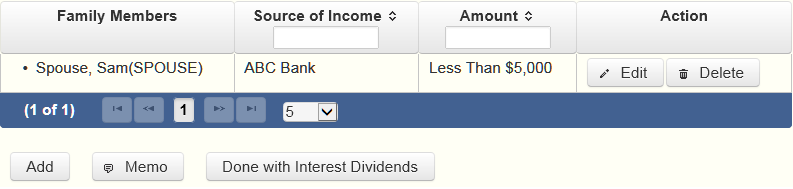
The sources of income list will be the first screen you see each time you return to this part. From this list, you will be able to
PFS: Part 6 Personal Notes and Lease Agreements
Complete this section if at any time during the year you, your spouse, or a dependent child owed a financial obligation in excess of the reporting threshold to a person or financial institution on a personal note or notes or a lease agreement as defined in this table:
Complete a separate entry for each person or institution holding a personal note or lease agreement covered by this section.
Personal Notes and Lease Agreements List: After you enter and save your first personal note or lease agreement, the filing application will begin a list of such properties entered on Part 6 for this PFS. The list will display columns showing each note or lease agreement:
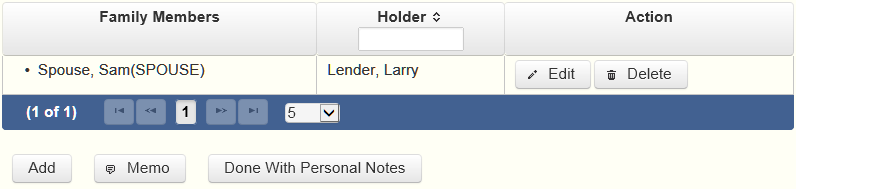
The personal notes and lease agreements list will be the first screen you see each time you return to this part. From this list, you will be able to
PFS: Part 7A Interests In Real Property
Part 7A Interests In Real Property is for reporting beneficial interests held or acquired in real property. Refer to the following definition when completing this section:
Real Property List: After you enter and save the first piece of real property in which you, your spouse, or a dependent child held or acquired a beneficial interest, the filing application will begin a list of such properties entered on Part 7A for this PFS. The list will display columns showing each property:
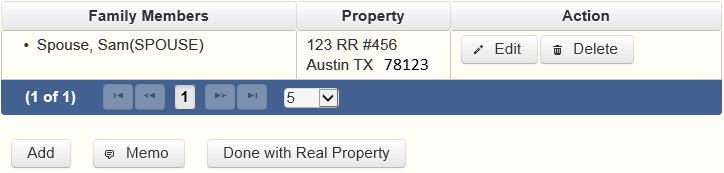
The real property list will be the first screen you see each time you return to this part. From this list, you will be able to
PFS: Part 7B Interests In Business Entities
Part 7B Interests In Business Entities is for reporting beneficial interests held or acquired in business entities. Refer to the following definitions when completing this section:
Business Entities List: After you enter and save your first business entity in which you, your spouse, or a dependent child held or acquired a beneficial interest, the filing application will begin a list of such businesses entered on Part 7B for this PFS. The list will display columns showing each business entity:
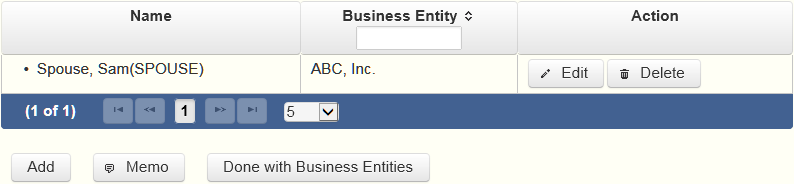
The business entities list will be the first screen you see each time you return to this part. From this list, you will be able to
PFS: Part 8 Gifts
Part 8 Gifts is for reporting certain gifts worth more than the gift reporting threshold that were received by you, your spouse, or a dependent child. The gift reporting threshold is defined in this table:
You are required to report gifts worth more than the gift reporting threshold that were received by you, your spouse, or a dependent child, other than: 1) a gift required to be reported by a lobbyist as a lobby expenditure, 2) a political contribution, or 3) a gift from a person related to you within the second degree by consanguinity or affinity. The term "gift" in Government Code section 572.023(b)(7) is broader than the term "gift" in Penal Code chapter 36 (bribery and gift laws) or in Government Code chapter 305 (lobby law). See Ethics Advisory Opinion No. 71. Some examples of gifts that may require disclosure include a reception to honor a state officer (see Ethics Advisory Opinion No. 415), items of value provided to an officer at a charitable fundraiser (see Ethics Advisory Opinion No. 71), gifts to a state officer's child for a birthday, bar or bat mitzvah, quinceanera, or christening (see Ethics Advisory Opinion No. 421), and waiver of a symposium fee (see Ethics Advisory Opinion No. 29), but not provision of facilities for use by a state officer's child for an event that is a required part of a school-sponsored activity (see Ethics Advisory Opinion No. 428).
Gifts from Relatives. A parent, child, brother, sister, grandparent, or grandchild is related to you within the second degree by consanguinity. Individuals related to you within the second degree by affinity include the spouse of anyone related to you within the second degree by consanguinity, and anyone related to your spouse within the second degree by consanguinity. You are not required to report gifts from these individuals.
Gift List: After you enter and save your first gift, the filing application will begin a list of the gifts entered on Part 8 for this PFS. The list will display columns showing each gift:
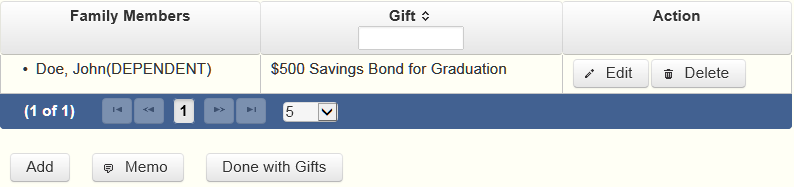
The gifts list will be the first screen you see each time you return to this part. From this list, you will be able to
PFS: Part 9 Trust Income
Complete this section if you, your spouse, or a dependent child received any income as a beneficiary of a trust, other than a blind trust, the definition of which is included in the PART 10A of these page helps. Identify the trust by name and indicate the category of the amount received.
Trusts List: After you enter and save your first trust, the filing application will begin a list of trusts entered on Part 9 for this PFS. The list will display columns showing each trust:
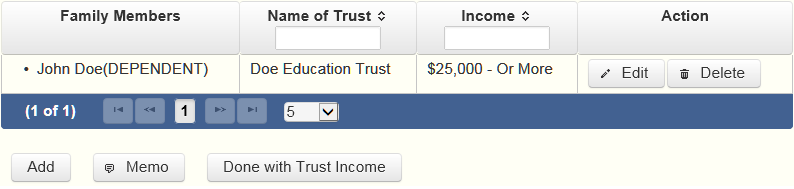
The trusts list will be the first screen you see each time you return to this part. From this list, you will be able to
PFS: Part 10A Blind Trusts
Complete this section if you, your spouse, or a dependent child is the beneficiary of a blind trust, as defined by section 572.023(c) of the Government Code. You must also submit a statement signed by the trustee of each blind trust listed under this section. See Part 10B for more information.
Section 572.023(c) of the Government Code. A blind trust is a trust as to which:
(1) the trustee:
(A) is a disinterested party;
(B) is not the individual;
(C) is not required to register as a lobbyist under Chapter 305 [of the Government Code];
(D) is not a public officer or public employee; and
(E) was not appointed to public office by the individual or by a public officer or public employee the individual supervises; and
(2) has complete discretion to manage the trust, including the power to dispose of and acquire trust assets without consulting or notifying the individual.
Blind Trusts List: After you enter and save your first blind trust, the filing application will begin a list of blind trusts entered on Part 10A for this PFS. The list will display columns showing each blind trust:
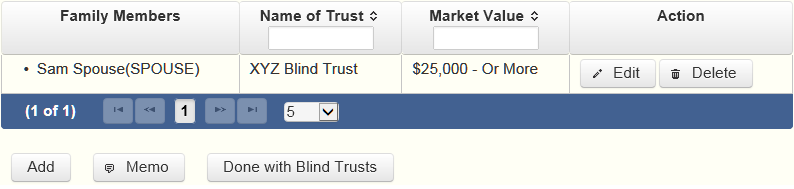
The blind trusts list will be the first screen you see each time you return to this part. From this list, you will be able to
PFS: Part 10B Trustee Statement
You must submit a statement signed by the trustee of each blind trust listed under Part 10A. The statement can be downloaded from the software. You must print the statement, have it signed by the trustee, scan the statement and save in a pdf format, and then upload the statement in Part 10B.
Trustee Statements List: After you enter, upload, and save your first trustee statement, the filing application will begin a list of the trustee statements entered on Part 10B for this PFS. The list will display columns showing each trustee statement:
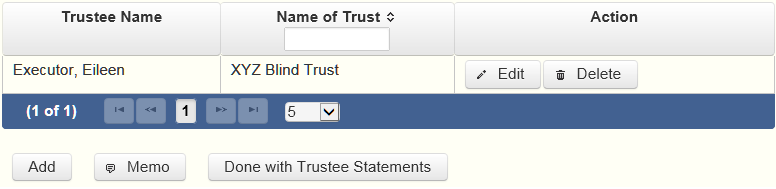
The trustee statements list will be the first screen you see each time you return to this part. From this list, you will be able to
PFS: Part 11A Ownership of Business Associations
Complete this section if you, your spouse, or a dependent child held, acquired, or sold 5 percent or more of the outstanding ownership of a corporation, firm, partnership, limited partnership, limited liability partnership, professional corporation, professional association, joint venture, or other business association. Part 11A is separate from Part 11B and Part 11C of the PFS. Part 11B pertains to assets of the business and Part 11C pertains to liabilities of the business. All businesses you reference in Part 11B and Part 11C must first be entered and saved in Part 11A.
Business Associations List: After you enter and save the information regarding a business association, the filing application will begin a list of all such business associations entered on Part 11A for this PFS. The list will display columns showing pertinent information for the business association:
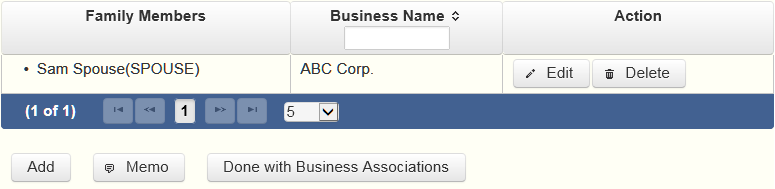
The business associations list will be the first screen you see each time you return to this part. From this list, you will be able to
Complete this process for each business association in which you, your spouse, or a dependent child held, acquired, or sold 5 percent or more of the outstanding ownership. From this page you can add another business by clicking the
Complete this process for each business association in which you, your spouse, or a dependent child held, acquired, or sold 5 percent or more of the outstanding ownership. From this page you can add another business by clicking the
PFS: Part 11B Assets of Business Associations
Complete this section if you, your spouse, or a dependent child held, acquired, or sold 50 percent or more of the outstanding ownership of a corporation, firm, partnership, limited partnership, limited liability partnership, professional corporation, professional association, joint venture, or other business association. All business association ownerships must be entered into Part 11A. Part 11B pertains to assets of the business association and Part 11C pertains to liabilities of the business association.
Assets List: After you enter the first asset, the filing application will begin a list of all assets of that business. The list will display columns showing pertinent information for each asset:

From the assets list, you will be able to
Complete this process for each business association in which you, your spouse, or a dependent child held, acquired, or sold 50 percent or more of the outstanding ownership for which you must disclose business assets.
PFS: Part 11C Liabilities of Business Associations
Complete this section if you, your spouse, or a dependent child held, acquired, or sold 50 percent or more of the outstanding ownership of a corporation, firm, partnership, limited partnership, limited liability partnership, professional corporation, professional association, joint venture, or other business association. Part 11B pertains to assets of the corporation or partnership and Part 11C pertains to liabilities of the corporation or partnership.
Liabilities List: After you enter the first liability, the filing application will begin a list of all liabilities entered for that business. The list will display columns showing pertinent information for each liability:

From the liabilities list, you will be able to
Complete this process for each business association in which you, your spouse, or a dependent child held, acquired, or sold 50 percent or more of the outstanding ownership for which you must disclose business liabilities.
PFS: Part 12 Boards and Executive Positions
Part 12 Boards and Executive Positions is for information about all boards of directors of which you, your spouse, or a dependent child are a member and all executive positions held in corporations, firms, partnerships, limited partnerships, limited liability partnerships, professional corporations, professional associations, joint ventures, or other business associations or proprietorships.
Non-Profits. This section applies to boards of directors and executive positions with non-profit as well as for-profit entities.
Compensated Service. If you, your spouse, or a dependent child received payment for positions listed in this section, you may also be required to list the entity under PART 1A. SOURCES OF OCCUPATIONAL INCOME.
Boards and Executive Positions List: After you enter and save the information regarding the first board or executive position held by you, your spouse, or a dependent child, the filing application will begin a list of all such positions entered on Part 12 for this PFS. The list will display columns showing pertinent information for each entry:
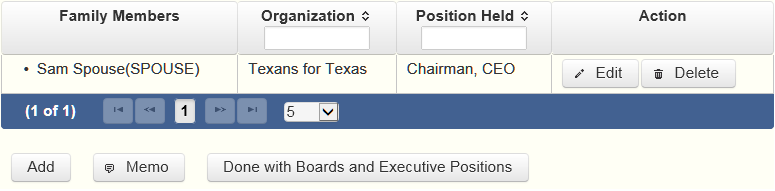
The Boards and Executive Positions list will be the first screen you see each time you return to this part. From this list, you will be able to
PFS: Part 13 Expenses Accepted Under Honorarium Exception
Generally, section 36.07 of the Penal Code prohibits a public servant from accepting an honorarium in consideration for providing services he or she would not have been asked to provide but for his or her official position. The provision does not, however, prohibit the acceptance of necessary transportation, lodging, or meals in connection with a conference or similar event at which the public servant renders services, such as addressing an audience or participating in a seminar, that are more than merely perfunctory.
If someone provided you with transportation, meals, or lodging under this provision, identify the donor and provide the amount of expenditures made. You may have to contact the donor to obtain the amount.
Political Contributions and Lobby Expenditures. You are not required to list items you or another candidate have already reported on a campaign finance report or items required to be reported by a lobbyist as lobby expenditures. See Ethics Advisory Opinion No. 401.
Expenses List: After you enter and save the information regarding an expense you accepted under the honorarium exception, the filing application will begin a list of all such expenses entered on Part 13 for this PFS. The list will display columns showing pertinent information for each expense:
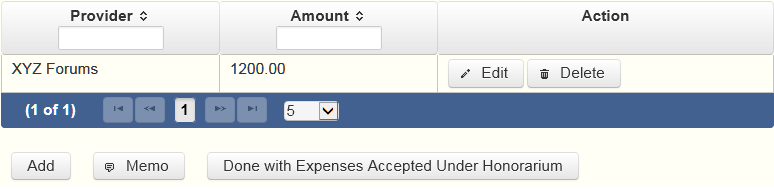
The expenses list will be the first screen you see each time you return to this part. From this list, you will be able to
PFS: Part 14 Interest in Business in Common with A Lobbyist
Complete this section by identifying any corporation, firm, partnership, limited partnership, limited liability partnership, professional corporation, professional association, joint venture, or other business association, other than a publicly held corporation, in which both you, your spouse, or a dependent child, and a person registered as a lobbyist under chapter 305 of the Government Code, have an interest.
If someone provided you with transportation, meals, or lodging under this provision, identify the donor and provide the amount of expenditures made. You may have to contact the donor to obtain the amount.
Interest. Please note that the statute applies if you, your spouse, or a dependent child, and a lobbyist both have “an interest” in the business. The interest does not have to be a “substantial interest” as in Part 1B in order to trigger the reporting requirement. Please note that for purposes of this section, a person who is an employee of a business entity is considered to have an interest in that business entity.
Business List: After you enter and save the information regarding the business in which you, your spouse, or a dependent child and a lobbyist both have an interest, the filing application will begin a list of all such businesses entered on Part 14 for this PFS. The list will display columns showing pertinent information for each entry:
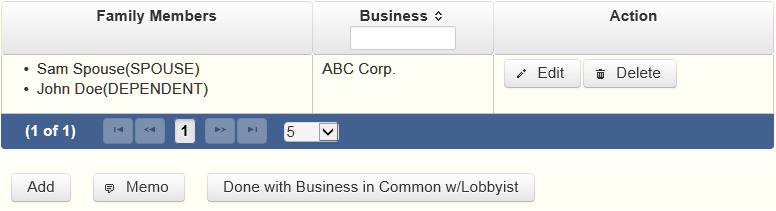
The business list will be the first screen you see each time you return to this part. From this list, you will be able to
PFS: Part 15 Fees Received For Services Rendered to a Lobbyist or Lobbyist’s Employer
If you received a fee for providing services to or on behalf of a person required to be registered as a lobbyist under chapter 305, Government Code, or for providing services to or on behalf of a person you actually know directly compensates or reimburses such a person, you must complete this section by providing the name of the person for whom you provided the services and the category of the amount of the fee you received. You are not required to disclose in this section fees received by your spouse for services rendered by your spouse although such fees may be required to be disclosed in Part 1. See Ethics Advisory Opinion No. 252. You are not required to disclose fees received from a business entity by which you are employed unless the business entity is merely an alter ego of the state officer. See Ethics Advisory Opinion No. 333.
Actual Knowledge. You "actually" know that someone directly compensates or reimburses a person required to be registered as a lobbyist if you personally know that the person does so or you could readily determine that fact by contacting the person or the Texas Ethics Commission. See Ethics Advisory Opinion No. 333 (1996).
Disclosing Confidential Information. State officers who are physicians are not required to include on their financial disclosure reports a patient's identity because that information is made confidential by the Medical Practices Act. See Ethics Advisory Opinion No. 21. The commission has declined to extend this exception to accountants who would be reporting information regulated by the Public Accountancy Act. See Ethics Advisory Opinion No. 22 (Public Accountancy Act does not make a client's identity confidential and therefore does not conflict with financial disclosure requirements). The commission has also indicated that this exception would not be extended to attorneys in cases where disclosing a client's identity would not reveal a confidential communication. See id.
Fees Received List: After you enter and save the information regarding the first fee you received for providing services to or on behalf of a person required to be registered as a lobbyist, the filing application will begin a list of all such fees on Part 15 for this PFS. The list will display columns showing pertinent information for each fee:
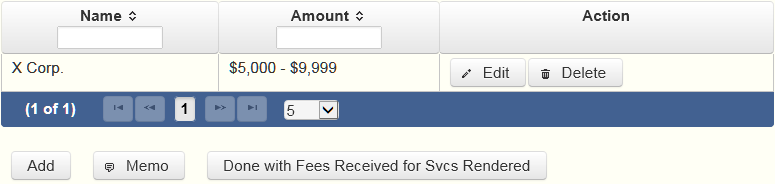
The fees received list will be the first screen you see each time you return to this part. From this list, you will be able to
PFS: Part 16 Representation By Legislator Before State Agency
This section applies only to members of the Texas Legislature. If you represented a person for compensation before a state agency in the executive branch, you must provide the name of the agency, the name of the person represented, and the category of the amount of the fee received for the representation.
NOTE: Legislators may not, for compensation, represent another person before a state agency in the executive branch. The prohibition does not apply if:
1. the representation is pursuant to an attorney/client relationship in a criminal law matter;
2. the representation involves the filing of documents that involve only ministerial acts on the part of the agency; or
3. the representation is in regard to a matter for which the legislator was hired before September 1, 2003.
Representation List: After you enter and save the information regarding the first person whom you represented for compensation before a state agency in the executive branch, the filing application will begin a list of all such persons entered on Part 16 for this PFS. The list will display columns showing pertinent information for each person:
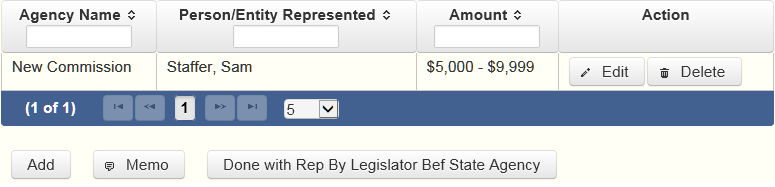
The representation list will be the first screen you see each time you return to this part. From this list, you will be able to
PFS: Part 17 Benefits Derived From Functions Honoring Public Servant
Section 36.10 of the Penal Code provides that the gift prohibitions set out in Section 36.08 of the Penal Code do not apply to a benefit derived from a function in honor or appreciation of a public servant required to file a statement under chapter 572, Government Code, or title 15 of the Election Code, if: 1) the benefit and the source of any benefit over $50 in value are reported in the statement; and 2) the benefit is used solely to defray expenses that accrue in the performance of duties or activities in connection with the office that are non-reimbursable by the state or a political subdivision. If such a benefit is received and is not reported by the public servant in a campaign finance report under title 15 of the Election Code, the benefit is reportable here.
Benefits List: After you enter and save your first benefit derived from functions honoring a public servant, the filing application will begin a list of all benefits entered on Part 17 for this PFS. The list will display columns showing pertinent information for each benefit:
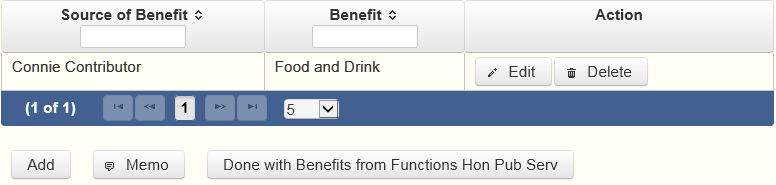
The benefits list will be the first screen you see each time you return to this part. From this list, you will be able to
PFS: Part 18 Legislative Continuances
Complete this section if you are a member or member-elect of the Texas Legislature and are licensed to practice law and represent a party to a civil or criminal case for compensation and on behalf of that party’s behalf you have applied for or obtained a legislative continuance under section 30.003 of the Civil Practice and Remedies Code, or under another law or rule that requires or permits a court to grant a continuance on the grounds that an attorney for a party is a member or member-elect of the legislature.
Legislative Continuances List: After you enter and save your first legislative continuance, the filing application will begin a list of all legislative continuances entered on Part 18 for this PFS. The list will display columns showing pertinent information for each legislative continuance:
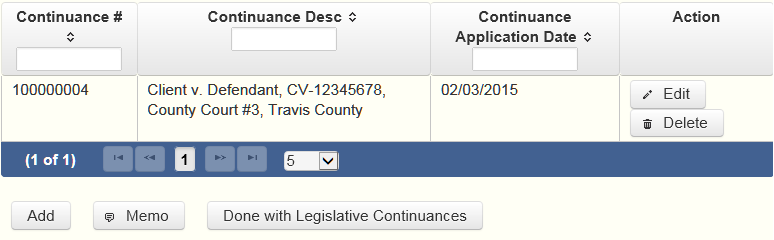
The legislative continuances list will be the first screen you see each time you return to this part. From this list, you will be able to
PFS: Part 19 Contracts To Sell Goods or Services to a Governmental Entity or Governmental Entity Contractor
Complete this section if, during the calendar year:
(1) You, your spouse, or your dependent child, or any business entity of which you, your spouse, or your dependent child had at least 50 percent ownership interest, was a party to one or more written contracts, AND
(2) All of the following apply to the contracts:
(A) The contracts were for the sale of goods or services in the amount of $2,500 or more.
(B) The aggregate cost of the goods or services under the contracts exceeds $10,000 in the calendar year.
(C) The contracts were with either:
- a governmental entity, or
- a person who contracts with a governmental entity, if the individual or entity described in (1) performed work arising out of the contract, subcontract, or agreement for a fee.
If this part applies, you must provide the following information for each of the contracts.
NOTE: This part does not require the disclosure of an employment contract between a school district or open-enrollment charter school and an employee of the district or school. This part does not apply to an individual who complies with any applicable requirements of Sections 51.954 (relating to disclosure of sponsors of research in public communications) and 51.955 (Prohibited State Agency Actions Related to Disclosure of Publicly Funded Research), Education Code, and Section 2252.908 of the Government Code (Disclosure of Interested Parties), in an individual capacity or as a member or employee or an entity to which those sections apply.
List the parties to all contracts in the amount of $2,500 or more if the aggregate of goods or services sold under all written contracts exceeds $10,000 in which you, your spouse, or a dependent child, or any business entity of which you, your spouse, or a dependent child, independently or in conjunction with, has at least 50% ownership.
Contracts List: After you enter and save your first contract with a governmental entity, the filing application will begin a list of all contracts entered on Part 19 for this PFS. The list will display columns showing pertinent information for each contract:
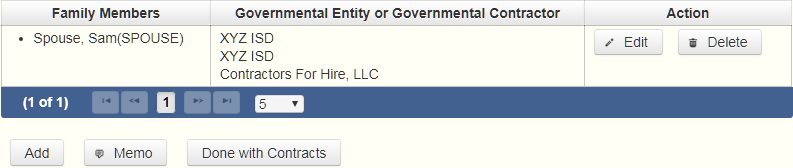
The contracts list will be the first screen you see each time you return to this part. From this list, you will be able to
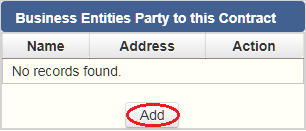
The table will expand so that you can add your business information:
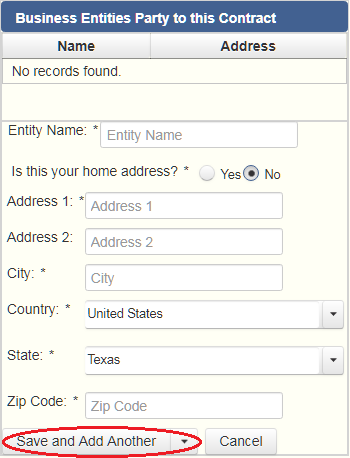
Enter the business name and business address. Indicate whether or not the business address is your home address. The filing application will redact your home address from the rendered Form PFS pdf if the home address checkbox is checked.
After you enter and save your first business in this table, the filing application will begin a list of all your businesses that are associated with this specific contract. The list will display columns showing pertinent information for each business you listed:
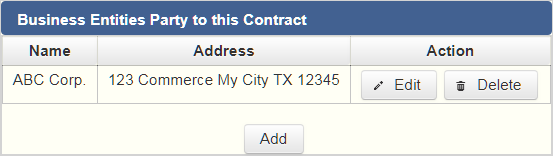
From this list, you will be able to
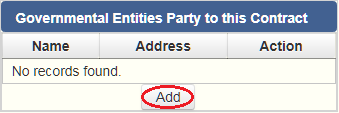
The table will expand so that you can add your governmental entity information:
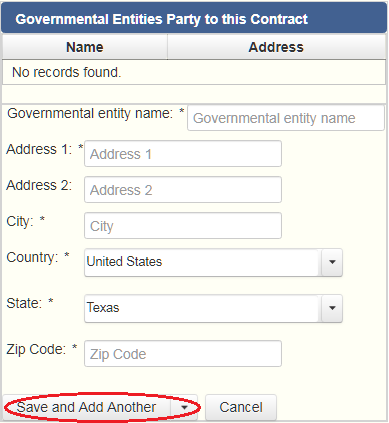
Enter the government entity name and address.
After you enter and save your first government entity for this specific contract in this table, the filing application will begin a list of all your government entities party to this specific contract. The list will display columns showing pertinent information for each government entity you listed:
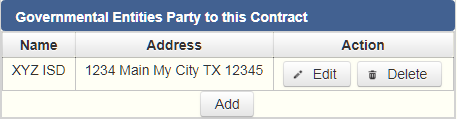
From this list, you will be able to
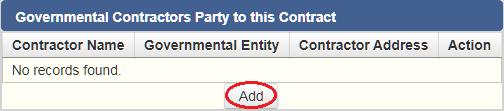
The table will expand so that you can add the contractor information:
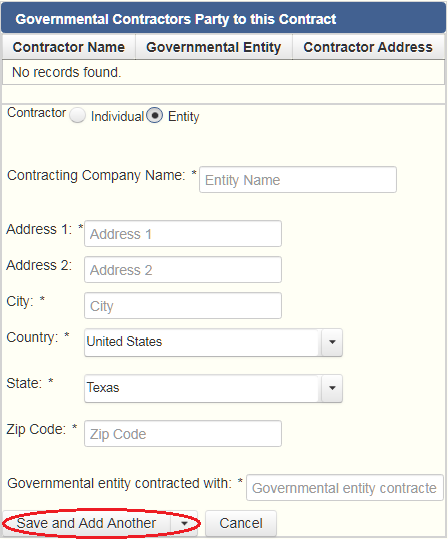
Enter whether the contractor is an individual or an entity. If the contractor is an individual, enter the contractor's name and address, then enter the governmental entity that the contractor has partnered with. If the contractor is an entity, enter the contractor company name and address, then enter the governmental entity that the contracting company has partnered with.
After you enter and save your first contractor for this specific contract in this table, the filing application will begin a list of all your contractors party to this specific contract. The list will display columns showing pertinent information for each contractor you listed:

From this list, you will be able to
Complete this process for each contract that you are required to disclose. From this page you can add another contract by clicking the
PFS: Part 20 Bond Counsel Services Provided by a Legislator
Complete this section if you are a member of the Texas Legislature who provided bond counsel services to an issuer as defined by Section 1201.002(1) of the Texas Government Code.
Bond Counsel Services List: After you enter and save your first bond counsel service, the filing application will begin a list of all bond counsel services entered on Part 20 for this PFS. The list will display columns showing pertinent information for each bond counsel service:
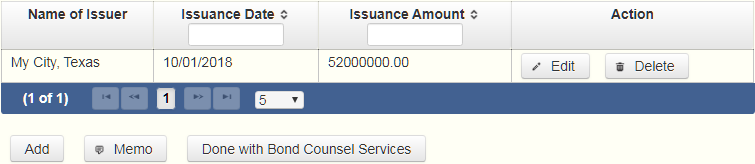
The bond counsel services list will be the first screen you see each time you return to this part. From this list, you will be able to
Complete this process for each bond counsel service you provided. From this page you can add another service by clicking the
PFS: Report Error Check
Report Error Check is a tool to assist you in fulfilling your reporting requirements. The Error Check details errors and omissions in the data entry; it does not verify that the report has satisfied all legal requirements. You should review the applicable TEC Guide and the filing application PAGE HELP to ensure that ALL required information is included before you file your report.
If the Error Check finds errors in your report, the errors will be listed for you in a table on this screen. You can also click the
The errors list includes the following information:
PFS: Correction Affidavit
A filer who files a corrected report must submit a Correction Affidavit. The affidavit must identify the information that has changed. The affidavit also provides a check box for your use in swearing to certain statutory provisions regarding the corrected report, if applicable.
Each table includes columns with the following information:
PFS: Appendix
General Instructions
Every state officer, as defined by chapter 572 of the Government Code, and the state chair of each political party, must file an annual personal financial statement with the Texas Ethics Commission. The requirement extends to each person who served as a state officer for any part of the period beginning January 1 of the year the statement is due and ending April 30.
Please note that an appointed or elected officer continues to serve as a state officer until his or her successor has qualified for office. For example, a person who resigned or whose term ended in November of one year will need to file a personal financial statement covering that year if the person was not replaced until January of the following year or later. However, if you are an appointed officer, as defined by section 572.002 of the Government Code, you are not required to file a personal financial statement if the following criteria are met before January 1 of the year the statement is due: (1) your term expired, you resigned, your agency was abolished, or your agency functions were transferred to another agency; and (2) you ceased to participate in the state agency's functions. If your term expired or if you resigned, you are required to provide written notice of your intent to not participate in the agency's functions to the Office of the Governor and to the Texas Ethics Commission.
Every candidate for one of the elective public offices listed in chapter 572 must also file a personal financial statement with the Texas Ethics Commission prior to the primary election date. Please see FILING DEADLINES in this guide or the filing schedule on the Ethics Commission website for the filing deadline. In addition, certain local candidates and officeholders may be required to file a personal financial statement, using this form, with a local filing authority under chapter 159 of the Local Government Code.
If you have questions about whether you are required to file this form, please visit our website, at www.ethics.state.tx.us. The website also provides access to Chapter 572 of the Government Code, Commission rules, filing schedules, and personal financial statement brochures.
The Texas Ethics Commission also provides information about whether a public servant is permitted to accept gifts or other benefits under the Penal Code or lobby law. Disclosing an impermissible benefit does not legalize its acceptance.
WHO IS REQUIRED TO FILE?
Chapter 572, Government Code. The following individuals are required to file a personal financial statement with the Texas Ethics Commission under chapter 572 of the Government Code:
- Appointed officers of executive branch state agencies;
- Executive heads of state agencies;
- Board members and executive heads of river authorities;
- Officeholders in and candidates for the following offices:
- Member of the Texas Legislature;
- Statewide elected officer;
- Justice of a court of appeals;
- District judge;
- District or criminal district attorney; and
- Member of the State Board of Education;
- Former or retired judges sitting by assignment;1 and
- State chair of any political party receiving more than two percent of the vote for governor in the most recent general election.
1 A former or retired judge who sits by assignment at the district court level or above must complete a personal financial statement. Attorney General Opinion H-526 (1975).
Chapter 159, Local Government Code (Statutory County Court/Probate Court Judges). Chapter 159, Local Government Code, requires statutory county court and statutory probate court judges and judicial candidates for those offices to file a personal financial statement with either the county clerk or the Texas Ethics Commission. A filer who chooses to file with the Texas Ethics Commission must notify the county clerk of the decision to file with the Texas Ethics Commission on or before the deadline for filing the personal financial statement. Local Gov’t Code § 159.052(b). A filer who chooses to file with the Texas Ethics Commission may be subject to a $500 late filing penalty if the report is filed after the deadline.
Other Local Filers. Other local officers, candidates, or even employees may also be required to file a personal financial statement with a local filing authority. Some of those filing authorities may choose to use the Texas Ethics Commission Form PFS. Consult chapter 159 of the Local Government Code for additional information.
Section 11.064, Education Code (School Board Trustees). The board of trustees in ANY independent school district may adopt a resolution requiring members of the board of trustees to file personal financial statements. The commissioner of education may also require members of the board of trustees of an independent school district to file personal financial statements in specified circumstances. A personal financial statement required to be filed under this section must be filed with the board of trustees AND with the Texas Ethics Commission.
Municipalities With Populations of 100,000 or More. The mayor, members of the governing body, the municipal attorney, and the city manager of municipalities with a population of 100,000 or more are required to file personal financial statements with the clerk or secretary of the municipality. The Texas Ethics Commission does not have jurisdiction over this filing requirement. See chapter 145 of the Local Government Code for additional information.
Sport and Community Venue Districts. Directors of sports and community venue districts may be required to file personal financial statements with the board of directors of the district and with the Texas Ethics Commission. Consult Sections 335.102 and 335.1085 of the Local Government Code for additional information. Note that the requirement to file a personal financial statement applies only to directors of districts located in a county with a population of 2.4 million or more.
COMPLETING THE FORM
All Personal Financial Statements filed with the Texas Ethics Commission must be filed electronically.
WHAT NOT TO INCLUDE
Please note that personal financial statements are public records. Do not include unrequired information that is confidential or proprietary, such as your social security number, driver's license number, or copies of your tax returns.
PERIOD COVERED
In most cases, the personal financial statement covers activity for the entire calendar year preceding the year the statement is due. For example, a personal financial statement due in 2005 covers activity occurring between and including January 1 and December 31, 2004.
New Appointees. For a newly appointed officer, the period covered by the first required personal financial statement is determined by the date the officer is appointed to the office. A new appointee’s first personal financial statement covers the entire calendar year preceding the year of appointment rather than preceding the year the statement is due. For example, a person appointed to serve on a board effective December 15, 2008, is required to file a personal financial statement due January 14, 2009. This personal financial statement covers activity occurring between and including January 1 and December 31, 2007.
FILING DEADLINES
Annual Statement. The regular filing deadline for the annual personal financial statement is April 30 for non-candidates.
Candidate Statement. A partisan or independent candidate for elected office who is required to file a personal financial statement must file it no later than the later of:
- 60th day after the date of the regular filing deadline for filing an application to be on the ballot in the general primary election;
- February 12.
or
The deadline applies whether or not the candidate runs in a primary election.
Others. All other individuals required to file the personal financial statement (such as appointed officers and executive directors filing for the first time) should contact the Texas Ethics Commission for further information about the applicable filing deadline.
TIMELY FILINGS
A personal financial statement required to be filed with the Texas Ethics Commission must be filed electronically by midnight Central Time Zone on the last day for filing the report under the law requiring the filing of the report.
EXTENSION OF THE APRIL 30TH DEADLINE
A state officer filing the annual personal financial statement due April 30 may request a 60-day extension of the filing deadline. The executive director of the Texas Ethics Commission shall grant such a request if the request is made on or before the regular deadline. A statutory county court or probate court judge is also eligible for a 60-day extension of the April 30 deadline if the judge requests the extension on or before the regular filing deadline. Extensions may not be granted for any other personal financial statement filing deadline, such as the deadline for candidates or newly-appointed board members.
LATE FILING PENALTY
An individual who files the personal financial statement with the Texas Ethics Commission may be assessed a $500 late filing penalty if the personal financial statement is not filed by the deadline. If the statement is more than 30 days late, the commission may increase the penalty to an amount not to exceed $10,000.
CHANGES IN INFORMATION
If you discover after the filing deadline that the personal financial statement you filed was incorrect or incomplete, you must file a corrected financial statement. Correction to electronically filed reports must be using the electronic filing application. See the Correction Affidavit Page Help for further information.
RECORDS RETENTION
The commission recommends that you retain a copy of a filed financial disclosure statement and the supporting documentation for at least two years after the deadline for filing the statement. See Ethics Advisory Opinion No. 236.
---------------------------------------------------
Personal Financial Statement -- Frequently Asked Questions
See the commission's frequently asked PFS questions on the commission website.
---------------------------------------------------
Disclosure of Financial Activity
Ethics Commission Rule § 40.2. Disclosure of Financial Activity
For purposes of Section 572.023 of the Government Code, a filer’s personal financial statement must include:
(1) the filer’s financial activity in which the filer held an ownership interest, including but not limited to community property; and
(2) the financial activity of the filer’s spouse and dependent children if the filer exercised or held the right to exercise any degree of legal or factual control over the activity, notwithstanding a partition agreement.
PFS: Glossary
A
Appointed officer: For the purposes of this report an “Appointed officer” means:
(A) the secretary of state;
(B) an individual appointed with the advice and consent of the senate to the governing board of a state-supported institution of higher education;
(C) an officer of a state agency who is appointed for a term of office specified by the Texas Constitution or a statute of this state, excluding an appointee to a vacated elective office; or
(D) an individual who is a member of the governing board or commission of a state agency, who is not appointed, and who is not otherwise:
(i) an elected officer;
(ii) an officer described by Paragraphs (A) through (C); or
(iii) an executive head of a state agency.
Appointed officer of a major state agency: Includes:
- the Banking Commissioner of The Banking Department of Texas;
- the administrative director of the Office of Court Administration of the Texas Judicial System;
- the chief executive of the Office of Public Utility Counsel;
- the executive director of the State Bar of Texas;
- the director of the lottery division of the Texas Lottery Commission;
- the deputy in charge of the department of security in the lottery division of the Texas Lottery Commission;
- the director of the bingo division of the Texas Lottery Commission; or
- the secretary of state.
Also includes a member of:
- the Public Utility Commission of Texas;
- the Texas Commission on Environmental Quality;
- the Texas Alcoholic Beverage Commission;
- The Finance Commission of Texas;
- the Texas Facilities Commission;
- the Texas Board of Criminal Justice;
- the board of trustees of the Employees Retirement System of Texas;
- the Texas Transportation Commission;
- the Texas Department of Insurance;
- the Parks and Wildlife Commission;
- the Public Safety Commission;
- the Texas Ethics Commission;
- the State Securities Board;
- the Texas Water Development Board;
- the governing board of a public senior college or university as defined by Section 61.003, Education Code, or of The University of Texas Southwestern Medical Center; The University of Texas Medical Branch at Galveston, The University of Texas Health Science Center at Houston, The University of Texas Health Science Center at San Antonio, The University of Texas M.D. Anderson Cancer Center, The University of Texas Health Science Center at Tyler, University of North Texas Health Science Center at Fort Worth, Texas Tech University Health Sciences Center, Texas State Technical College—Harlingen, Texas State Technical College—Marshall, Texas State Technical College—Sweetwater, or Texas State Technical College—Waco;
- the Texas Higher Education Coordinating Board;
- the Texas Workforce Commission;
- the board of trustees of the Teacher Retirement System of Texas;
- the Credit Union Commission;
- the School Land Board;
- the board of the Texas Department of Housing and Community Affairs;
- the Texas Racing Commission;
- the State Board of Dental Examiners;
- the Texas Medical Board;
- the Board of Pardons and Paroles;
- the Texas State Board of Pharmacy;
- the Department of Information Resources governing board;
- the Motor Vehicle Board;
- the Texas Real Estate Commission;
- the board of directors of the State Bar of Texas;
- the bond review board;
- the Health and Human Services Commission;
- the Texas Funeral Service Commission; or
- the board of directors of a river authority created under the Texas Constitution or a statute of this state; or
- the Texas Lottery Commission.
Includes the successor in function as provided by law to an office listed above if that office is abolished.
B
Blind Trust: A trust as to which:
(1) the trustee:
(A) is a disinterested party;
(B) is not the individual;
(C) is not required to register as a lobbyist under Chapter 305;
(D) is not a public officer or public employee; and
(E) was not appointed to public office by the individual or by a public officer or public employee the individual supervises; and
(2) the trustee has complete discretion to manage the trust, including the power to dispose of and acquire trust assets without consulting or notifying the individual.
Business Entity: Any entity recognized by law through which business for profit is conducted, including a sole proprietorship, partnership, firm, corporation, holding company, joint stock company, receivership, or trust.
C
E
Elected Officer: means:
(A) a member of the legislature;
(B) an executive or judicial officer elected in a statewide election;
(C) a judge of a court of appeals or of a district court;
(D) a member of the State Board of Education;
(E) a district attorney or criminal district attorney; or
(F) an individual appointed to fill a vacancy in an office or appointed to a newly created office who, if elected to the office instead of appointed, would be an elected officer under this subdivision.
Executive Head of a State Agency: means the director, executive director, commissioner, administrator, chief clerk, or other individual who is appointed by the governing body or highest officer of the state agency to act as the chief executive or administrative officer of the agency and who is not an appointed officer. The term includes the chancellor or highest executive officer of a university system and the president of a public senior college or university as defined by Section 61.003, Education Code.
F
G
H
J
K
L
M
N
O
P
Q
R
S
Salaried Appointed Officer: An appointed officer who receives or is authorized to receive a salary for state service but not a per diem or other form of compensation.
State Agency: is:
(A) a department, commission, board, office, or other agency that:
(i) is in the executive branch of state government;
(ii) has authority that is not limited to a geographical portion of the state; and
(iii) was created by the Texas Constitution or a statute of this state;
(B) a university system or an institution of higher education as defined by Section 61.003, Education Code, other than a public junior college; or
(C) a river authority created under the Texas Constitution or a statute of this state. Gov’t Code § 572.002(10).
State Employee: An individual, other than a state officer, who is employed by:
(A) a state agency;
(B) the Supreme Court of Texas, the Court of Criminal Appeals of Texas, a court of appeals, or the Texas Judicial Council; or
(C) either house of the legislature or a legislative agency, council, or committee, including the Legislative Budget Board, the Texas Legislative Council, the State Auditor’s Office, and the Legislative Reference Library.State Officer: An elected officer, an appointed officer, a salaried appointed officer, an appointed officer of a major state agency, or the executive head of a state agency.
State Party Chair: The state chair of any political party receiving more than two percent of the vote for governor in the most recent general election.
Substantial Interest: An individual has a substantial interest in a business entity if the individual:
(1) has a controlling interest in the business entity;
(2) owns more than 10 percent of the voting interest in the business entity;
(3) owns more than $25,000 of the fair market value of the business entity;
(4) has a direct or indirect participating interest by shares, stock, or otherwise, regardless of whether voting rights are included, in more than 10 percent of the profits, proceeds, or capital gains of the business entity;
(5) is a member of the board of directors or other governing board of the business entity;
(6) serves as an elected officer of the business entity; or
(7) is an employee of the business entity.
T
U
V
W
X
Y
Z
Last Revision: December 30, 2020